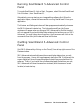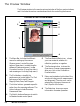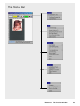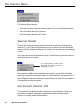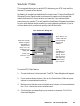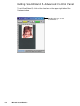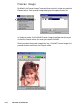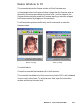User`s guide
Reference: The Preview window 6-3
Running ScanWizard 5-Advanced Control
Panel
To invoke ScanWizard 5, click on Start, Programs , select Microtek ScanWizard
5 for Windows , then ScanWizard 5 .
Alternatively, you may start up your image-editing software first. When the
application opens, choose the command for running ScanWizard 5 from your
application.
The Preview and Settings windows will always appear automatically whenever
the SW 5-Advanced is started up. The Information and Scan Job Queue
windows will appear when you bring up SW 5-Advanced for the first time but
will not reappear if you have hidden these windows the last time you run SW 5-
Advanced. You may hide or show them from the View menu and click on the
commands Show Scan Job Window and Show Info Window.
Quitting ScanWizard 5-Advanced Control
Panel
Quit SW 5-Advanced by clicking on the Close (X) box at top-right corner of the
Preview window.
SW 5-Advanced automatically saves the screen display status when you exit
from the program. Hence, during subsequent start ups of SW 5-Advanced, the
screen display will show the same display as the last time you exited from the
software. That is, if you had all four windows displayed the last time you quit,
SW 5-Advanced will show the same four windows (with the same on-screen
location) at next start up.