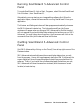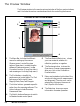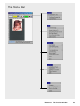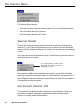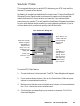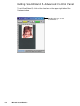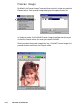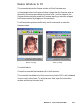User`s guide
6-4 Microtek ScanWizard 5
The Preview Window
The Preview window is the most prominent window of the four major windows,
and it includes the various commands and tools for controlling the scanner.
1 The Menu Bar includes the different
menus for setting up the scanner
(Scanner menu), controlling view
options (View menu), customizing the
software (Preferences menu), Image
Correction function (Correction menu),
and accessing on-line help (Help menu).
2 The Tool buttons simplify the
performance of certain tasks. The Tool
buttons are (left to right) Frame,
Magnify Glass, Pane, and Dropper.
3 The Action buttons generate a specific
action from the scanning software. The
Action buttons include Overview,
Prescan and Scan.
4 The Switch button allows you to switch
to Standard mode control panel.
5 The Scan Material Status icon shows
your scan material, whether it's
reflective, positive, or negative.
6 The Preview window is where the
Overview or Prescan image appears
after you click on the Overview or
Prescan button.
7 Rulers are located on both sides of the
window to help you with measurement
and alignment. The ruler unit can be
selected by clicking on the arrow at
the 0,0 point of the rulers.
8 The Status bar shows you some
information for easier operation.
Elements of the Preview window
5
2
3
1
6
7
8
4