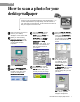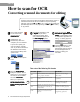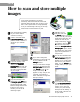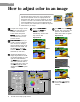User`s manual
8 Microtek Scanner Step-by-Step Tutorial
Part B
Select the check box “
SendSend
SendSend
Send
document to application afterdocument to application after
document to application afterdocument to application after
document to application after
savingsaving
savingsaving
saving” to automatically send it
to the specified application for
editing, or viewing purposes.
The built-in OCR (Optical Character Recognition) engine instantly converts a
scanned document into text that can be edited from any word processing
application. Save files as
.rtf .rtf
.rtf .rtf
.rtf and
.xls .xls
.xls .xls
.xls for use in common word processing and
spreadsheet applications. For web page viewing, use
.htm .htm
.htm .htm
.htm or
.pdf .pdf
.pdf .pdf
.pdf for viewing
on any platform.
How to scan for OCR
Converting scanned documents for editing
Place a text document
on the scanner bed,
and then launch
ScanWizard 5ScanWizard 5
ScanWizard 5ScanWizard 5
ScanWizard 5.
ScanWizard 5 will
automatically detect and
configure your scan material.
If you wish to specify your
own scan setting, manually
click any of the tool buttons on
the Standard Control Panel,
and choose the settings from
options menu.
Select
OCROCR
OCROCR
OCR from the options
menu.
The default language for OCR
is
EnglishEnglish
EnglishEnglish
English. If you wish to
change the language, select
your preferred language from
the
OCR Language OCR Language
OCR Language OCR Language
OCR Language options.
When the
OCR: Save AsOCR: Save As
OCR: Save AsOCR: Save As
OCR: Save As
dialog box appears, select a
folder, key in your preferred
file name or use the default
file name “
DocumentDocument
DocumentDocument
Document”.
Select your required file
format from the options.
See the additional notesSee the additional notes
See the additional notesSee the additional notes
See the additional notes,
before choosing a specific filebefore choosing a specific file
before choosing a specific filebefore choosing a specific file
before choosing a specific file
formatformat
formatformat
format.
Click the
SaveSave
SaveSave
Save button to start
scanning your documents,
automatically save and launch
the selected application for
viewing or editing your
document.
Take note of the following file formats:
File Format Purpose Best Results
.RTF
Create documents with a combination
of text, graphics, and tables.
Documents with text images
and/or tables.
.XLS
Create spreadsheets with text and
graphics.
Spreadsheets
.TXT Create documents with text only.
Text files where layout and
formatting is not needed.
.PDF
Compact color document files with text
that graphics that can be ready by
Acrobat Reader.
Sh aring c olo r docume nts o ver a
network or a rc hivin g purposes.
.HTM
Color document files with text and
graphics to be viewed in all web
browsers.
For use in web sites or other
programming applications.