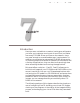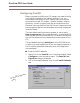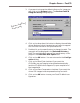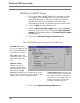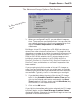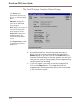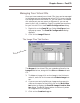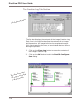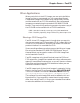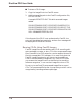User guide
DiscView PRO User Guide
108
Configuring FastCD
Before you begin building your CD images, you need to config-
ure FastCD to establish your default settings. First, you
should determine where on your network you want to build
and save the virtual CD images – location, location, location.
Obviously, you will choose a hard disk drive volume on the
fileserver running the DiscView PRO Server Components that
has enough free space to accommodate the virtual images you
intend to create.
The next default setting concerns whether or not to apply
Data Compression to the image. Basically, a compressed CD
takes up less space on the hard drive. The amount of compres-
sion you can expect will vary depending on the content of the
CD.
The last default setting is Auto Eject. If the CD-ROM drive
on which you have loaded the CD you are imaging supports it,
the CD will be ejected automatically when the image-build
has completed.
■ To set up FastCD defaults:
1. Right-click on the FastCD icon in the Map window. Select
Configure... from the pop-up menu. The FastCD Con-
figuration dialog is displayed.
2. If it is not already selected, click on the FastCD Defaults
tab.
The FastCD Configuration
dialog