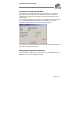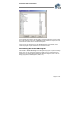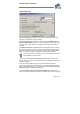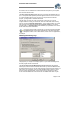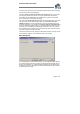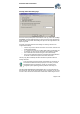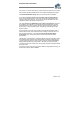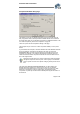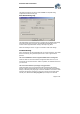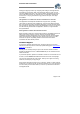User`s guide
Virtual CD v4 Documentation
Page 34 of 34
the Internet, from the CDDB Service. Please deactivate this option if your computer
does not have Internet access.
The Show popup information texts option lets you activate and deactivate the tool
tips. A tool tip is the brief explanatory text that appears when the mouse cursor rests
on a given operating element. Once you know your way around the Virtual CD
program, you might want to deactivate these texts.
The last option concerns one of the new functions in Virtual CD: you can now
configure folders for sorting your virtual CDs, which can make them easier to keep
track of. The option Virtual CDs displayed are... lets you define whether your virtual
CDs are shown in the right-hand window pane sorted by category, if you want to
view the folders, or all listed together in an overview, if you just want to see a list of
all the virtual CDs, without their folders.
If you have a large number of virtual CDs, we recommend using the sorted
by categories option and assigning designations to the folders that clearly
identify the contents, such as "DVD Videos", "Music CDs" and "Applications",
for example.
CD Management Dialog Page
This page lets you configure more display options for your Virtual CD Management,
the main program window in Virtual CD.
The Current mode of the CD Management program view defines the left-hand
window pane, which shows the virtual CD drives. When you select the Hi-tech mode,
the left hand pane shows not only the virtual CD drives but also the physical drives, as
well as all of your virtual CDs, both a in a plain list and sorted by category in a tree
structure, in their separate folders. In this mode, the Drive View gives you direct
access to all CD-ROM drives and all virtual CDs. The classic view shows only the