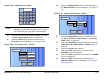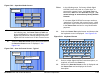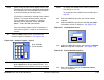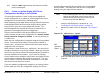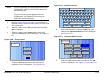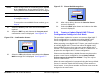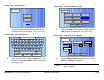User Manual Part 2
Advanced Operations 5-35MTX5000 User and Technical Manual
When using a custom Preset as a “make-from”, the new Preset
should be saved with a new Preset number. When you save the
new Preset, the Preset number will automatically be increased to
the next available Preset number. If you select an existing
Preset number when saving the new Preset, the original custom
Preset will be overwritten and cannot be recovered. The only
way to restore a Preset that has been overwritten is to re-enter
the custom Preset data from scratch.
If you are updating configuration settings on an existing custom
Preset, when you save the configuration settings, the Preset
number will automatically be increased to the next available
Preset number. You must enter and save the configuration
settings using the original Preset number.
Note
In the following steps, the color LCD display option
buttons and pull-down menu options may be
selected using either the touch screen or the
function keys and the SEL key.
1. Verify the MTX5000 IDU is powered up. See
”Powering the MTX5000 System” on page 3-7.
2. Observe the Main screen is displayed. See Figure 5-
78.
Figure 5-78: Main Screen - Typical
3. Select the L/R option button for L (local mode), as
required.
Notes
If you are updating an existing digital LMS-T Preset
configuration, select the Preset to be updated in
the following step.
If you are creating a new digital LMS-T Preset
configuration, any digital LMS-T Preset may be
selected in the following step.
4. Perform “Select Preset” on page 3-24 to select the
digital LMS-T Preset required to be updated or to be
used as a “make-from”.
5. Select the Main screen PA operation button for PA
Off, as required.
6. Select the Main screen Setup option button and
observe the Setup screen is displayed. See Figure 5-
79 on page 5-36.
Channel 1 0Offset
Antenna Ant. Pol.Antenna1 H
RFU1
No RF
RF Band
Preset A
Analog
4.83 & 5.8, 3MHz Vid Dev
RF Output
XX
dBm
<- Status
Setup
Status ->
PA Off
SUM
ODU
IDU
RF
L/R
L
L
PA
Operation
Button