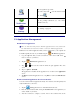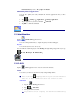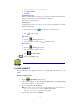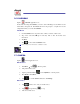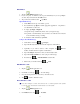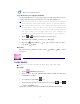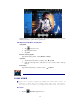Operation Manual
15
16 CALENDAR
Tap the Calendar application icon.
For the first time using the Calendar, you need to add an Exchange account. Enter account
email address and password. Click Next and follow the prompts to complete the account
configuration. Then you can use the Calendar.
Add Event
1. On the Calendar screen, tap on the date to which you want to add an event.
2. Tap on the event time, → tap in each entry field to enter the desired event
information.
3. Tap Done.
4. Tap
to select desired Calendar screen.
☆ Dates with green bars indicate scheduled events.
17 CAMERA
Tap the Camera application icon.
Take Pictures
1. In Camera → tap to take the picture.
2. The picture will be saved.
3. Tap the picture thumbnail
to enter My Photo to scan the picture.
4. Press Back to the Camera.
5. Tap
to exit the Camera and back to the Desktop.
Take Videos
1. Tap switch to video, and you can take videos.
2. Tap
to begin and tap to stop.
3. The video will be saved.