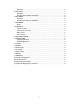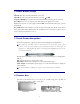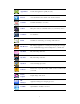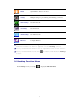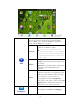Operation Manual
4
2 Power Button Usage
Turn On: Press the power button and hold for 2 seconds.
Turn Off: Press the power button and hold for 2 seconds, →tap OK.
Sleep Mode On/Off: Press & release the power button quickly to turn sleep mode on and off.
Force Off: If device does not respond, press and hold the power button for 8 seconds.
Note: If it is necessary, we don’t suggest use Force Off. You should follow the steps to perform
the shutdown.
Reset Button:
Press the reset button to reset the device. Reset will erase all data on the device,
please caution this feature. (
Note:
Current the reset function can not be restart, so after reset you
need to press the power button to re-boot.)
3 Touch-Screen Navigation
The touch-screen allows for quick, easy and convenient navigation for all applications.
☆ The smaller the point that comes in contact with the screen, the more precise object
selection can be. If you do not have long enough fingers nails to be used for precise
tapping, we recommend using the stylus or non-sharp pointed instrument to increase the
precision of navigation.
Throughout the User Guide, you are instructed to use the following tap or touch navigation
methods:
Tap: quick tap & release on an item on the screen.
Finger slide: touch & slide your finger across the screen and then release.
Touch & hold: touch and hold in place approx 2 seconds, and then release to display an
options window.
☆ To avoid scratching or crushing, do not place objects on the touch screen surface.
4 Transfer Box
You must use the transfer box if you want to use a USB storage device (U-disk) for
accessing/storing your photos, music or video files.