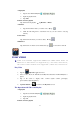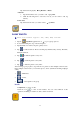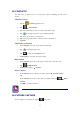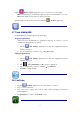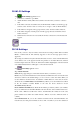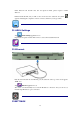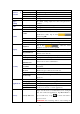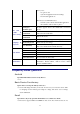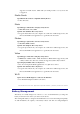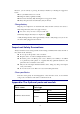Operation Manual
23
25 CONTACTS
You can create an address book of your personal contacts, including personal notes as
desired.
Add New Contacts
1. Tap the Contacts application icon.
2. Tap → New Contact.
3. Tap in the name fields to enter the contact’s first & last name.
4. Tap at the right of options to reveal additional choices.
5. Tap on the option name to reveal choices.
6. Tap in the option entry fields to enter the contact’s information.
7. Tap Done.
Add Contact to Favorites
1. In the Contacts screen, tap on the desired contact name.
2. Tap in the upper right corner.
3. Tap to return to the Contacts screen.
4. Tap Favorites to view list of favorite contacts.
Edit Contacts
1. In the Contacts screen, tap on the desired contact name you want to edit.
2. Tap → Edit Contact.
3. Make desired changes, → tap Done.
Delete Contacts
1. In the Contacts screen, touch & hold on the contact, → tap Delete contact.
OR
In the Contacts screen, tap on the contact you want to delete, tap → Delete
Contact.
2. Tap OK to confirm the deletion.
26 PICTURE CAPTURE
You can capture a screen image by tapping at any time.