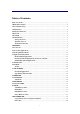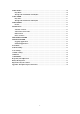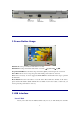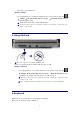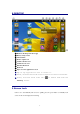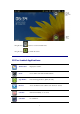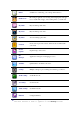Operation Manual
7
6 Touchpad
Touchpad is a mouse device it can be used as a regular mouse. Touch pad buttons on both sides of
the left and right mouse buttons and common features with the same.
Note:
Do not place heavy objects on the touchpad to avoid being scratched or deformed
☆
Do not plug the frequent U disk, it may be damaged.
7 Getting Started
Charge the device
☆ You cannot charge the battery using the USB cable.
☆ You can use the device while the battery is charging, although the charging time is
longer when operating and charging at the same time.
Plug the power adapter into an electrical wall outlet, and then connect to the device to fully
charge the battery before use (approx. 4hour).
While charging, the battery indicator light is red. When fully charged, the battery indicator
light is green.
Turn the device on
Press the power button and hold for 2 seconds.
Wi-Fi Network Setup
Since many features require a Wi-Fi connection, we recommend you set up your Wi-Fi
network now.
1. Tap , → Settings, → Wireless & network.
2. Select Wi-Fi to turn on.
The device automatically scans and lists all local Wi-Fi Network found. A
indicates secure networks that require login name/password to connect.
3. Tap the desired network to which you want to connect, → enter the Network
Password if applicable, → tap Connect.
4. Tap to return to the Desktop screen.
☆ If your Wi-Fi network is set as hidden, it won’t be found
by the auto scan. Tap Add Wi-Fi network and follow the prompts
to add your network.