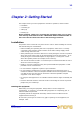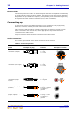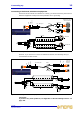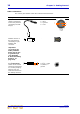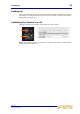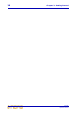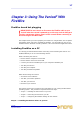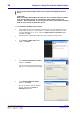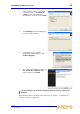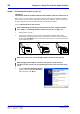User's Manual
18 Chapter 3: Using The VeniceF With FireWire
VeniceF
Operator Manual
Do not connect the FireWire cable to the PC before installing the device
driver.
Important:
Before installing the FireWire de
vice driver, we recommend that you make
sure it is the latest version by checking the www.midasconsoles.com
website. This is important, as you may not be able to use FireWire properly
with an older version of the device driver.
>> To install the FireWire device driver
1
The FireWire device driver software can be found on www.midasconsoles.com
(Depending on your PC’s configuration, a window
may open asking you what
you want Windows to do. If so, select the Open folder to view files option
and then click OK.)
2
Double-click the “MidasFW-Installer.exe” file to start the setup wizard.
3 In the Setup - Midas FW window
(right), click Next.
4 In the Select Destination Location
window, click Next.
You can change the install location by
typing it in or using the browse facility.
5 In the Select Additional Tasks
window, click Next.
You can choose to create a desktop
icon by selecting the Create a
desktop icon option.