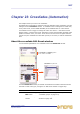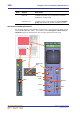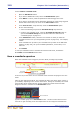Operation Manual
212 Chapter 23: Crossfades (Automation)
PRO1 Live Audio System
Operator Manual
>> To open the Crossfade Groups screen
At the GUI menu’s Automation screen, click Crossfade Group Edit.
>> To create a new crossfade group
1 At the Crossfade Group screen, click
New.
2 In the Enter new control group name:
prompt window, type in your chosen name
for the new crossfade group.
3 Click OK. The new group will appear in the
Control Group List.
>> To edit a crossfade group
1 In the Crossfade Group List panel, select the crossfade group you want to edit.
2 Do one of the following:
• To add members to the group, select the members from the lists of inputs,
auxes, returns, matrices, masters and groups at the left of the screen and
then click ADD. The selected items will be moved to the Control Group
Member List.
• To remove members from the group, select the members in the Control
Group Member List that you want to remove and then click REMOVE. The
selected items will be moved back to their respective panels in the left of the
Crossfade Group screen.
If you want, you can edit the “example group” crossfade control group.
>> To rename a crossfade group
1 In the Crossfade Group List panel, select
the crossfade group you want to rename.
2 In the Rename control group as: prompt
window, type in the new name for the
crossfade group.
3 Click OK. The new name will appear in the
Control Group List.
If you want, you can rename the “example group” crossfade control group.
9 A, I and N buttons. Each section in the crossfade source panel has a set of
these buttons, which select all members in the list, invert the current list
selection or deselect all members in the list, respectively.
10 A panel containing a list of channels, buses or groups available for
crossfade group membership.
Item Description