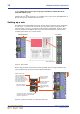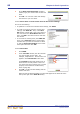Operation Manual
Using VCA/POPulation groups 73
PRO1 Live Audio System
Operator Manual
5 Press the VCA’s LCD select button again to exit the group.
To quickly see which channels are in a particular VCA group, press its SOLO
button on/off. Monitor this action on the Console Overview screen. Only the
SOLO buttons of channels that are group members will be affected.
Configuring VCA/POPulation groups
The default name and associated colour of a group, which appear on its LCD select
button and on the GUI, can be configured to suit your own preference. You can also
globally change the colour of the group members to match the group colour.
Configuration is done via the Group Sheet screen (shown below).
Note: Clicking the control knob icon opens the VCA Groups screen (a submenu of
the Control Groups option), which provides group management control.
>> To access the Group Sheet screen
Do one of the following:
• At the GUI, choose home
Control GroupsGroup Sheet.
• In the navigation zone, press the vcas screen access button.
>> To set up the name of a VCA/POPulation group
Do one of the following:
• Choose from a list of pre-configured names Click the pencil icon of the
group. Then, choose the name from the drop-down list. For example, choose
“E Gtr”.
• Type in a new name Click within the name field of the group and then follow “To
enter/edit text via the keyboard” on page 42.
>> To set up the colour of a VCA/POPulation group
1 Click the palette icon of the group.
2 In the palette (shown right), click the colour you want. For
example, choose blue.
VCA Groups
POPulation Groups
Group name
field
Pencil icon
Palette icon
Control knob icon
Fill icon