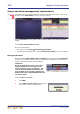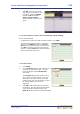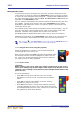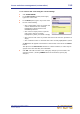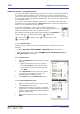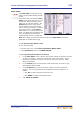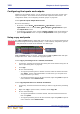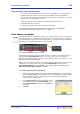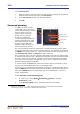Operation Manual
112 Chapter 9: Basic Operation
PRO Series Live Audio Systems
Owner’s Manual
Scene and show management (automation)
Automation lets you manage show files and the scenes within the shows. This can all
be done via the Automation screen (a GUI menu option).
Typical Automation screens before (left) and after (right) a show has been initially
loaded
>> To open the Automation screen
Do one of the following:
• At the GUI, choose home
AutomationAutomation.
• In the primary navigation zone, press the automation/filing screen access button.
Managing the shows
The four buttons (NEW, LOAD, SAVE and SAVE AS) towards the top of Automation
screen let you create a new show, load an existing show, update the current show or
create a new show using the current settings.
Important:
We recommend that you save your show
settings regularly (see “Saving a show
versus storing a scene” on page 49). The
control centre will indicate that there are
show settings to be saved by changing the
background colour of the SAVE button to red
(as shown right).
>> To create a new show
1 Click NEW.
2 In the Enter new show name: window, type
your chosen name for the new show.