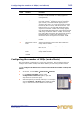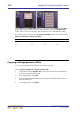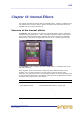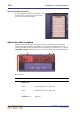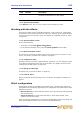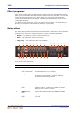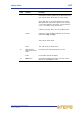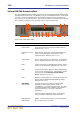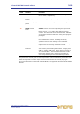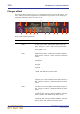Operation Manual
162 Chapter 15: Graphic Equaliser (GEQ)
PRO Series Live Audio Systems
Owner’s Manual
Typical Effects and Graphic EQs screens as configured for the 3 Effects - 28 GEQs
option. Note the four small racks to the left of the main rack on the Graphic EQs
screen, which cater for the 28 GEQs; the selected rack unit is highlighted in yellow.
The following table shows the available Effects and GEQs options for the PRO Series.
Table 12: PRO Series effects and GEQs
Copying settings between GEQs
You can copy and paste all the settings of one GEQ to another.
>> To copy the settings of a GEQ to another GEQ
1 In the GEQ rack of the Graphic EQs screen, open the window of the GEQ that
you want to copy the settings from.
2 In the GEQ window, click COPY.
3 Close the GEQ window and then open the window of the GEQ that you want to
paste the settings to.
4 In the GEQ window, click PASTE.
Number of effects PRO3 GEQs PRO6 GEQs PRO9 GEQs
1283636
2243232
3202828
4162424
5122020
6 8 16 16
7 N/A 12 12
8N/A88