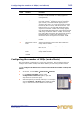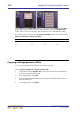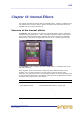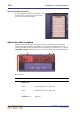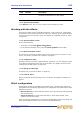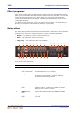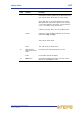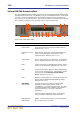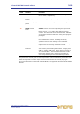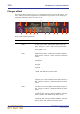Operation Manual
Working with the effects 165
PRO Series Live Audio Systems
Owner’s Manual
>> To open an effect window
In the Effects screen, click on a non-control area of the effect you want.
Working with the effects
There are a number of ways of handling the effects, such as setting up, configuration
and operation, all of which involve the use of the GUI. However, most of these methods
can also be carried out using the I zone; see Chapter 19 "Assignable Controls (I Zone)"
on page 187.
>> To open the Effects screen
Do one of the following:
• At the GUI, choose home
Rack UnitsEffects.
• In the primary navigation zone, press the effects/graphics access button.
>> To operate an effect control
The method for controlling the effect controls is the same as for any control on a GUI
screen. For details, see “About GUI operation” on page 52.
>> To configure an effect
Similarly to the input channels, output channels, groups etc., you can change the name
of an effect and the background colour of its text field, as it appears on the GUI (see
“Configuring VCA/POP groups” on page 105).
>> To change an effect type
For details, see “To choose an effect” on page 110.
>> To route an effect
Effects are patched via the Patching screen. For details, see Chapter 8 "Patching" on
page 71.
Effect configuration
The following versions are available for each effect type. The PRO Series selects the
appropriate one automatically, depending on the configuration of the channel into which
the effect is inserted:
• Mono in and out: for mono auxes and returns, mono input channel, audio subgroup
and mix bus inserts.
• Stereo in and out: for stereo auxes and returns, stereo input channel, audio
subgroup and mix bus inserts.
If the mono/stereo pairing status of a channel is changed while an effect is inserted, the
effect will be replaced with the correct mono/stereo implementation.
6 Effect panel For details of the front panel for each effect, refer to
the effect sections later on in this chapter.
7 Drop-down list For selecting the source of the effect.
Item Element Description