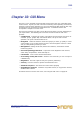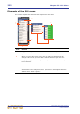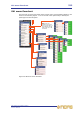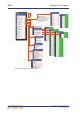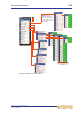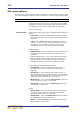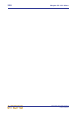Operation Manual
GUI menu options 337
PRO Series Live Audio Systems
Owner’s Manual
You can access some of the screens directly from the primary navigation zone (see “To
open a GUI menu screen using a screen access button” on page 57).
Automation Automation option, which opens a submenu with the following
options:
• Automation — opens the Automation screen (see Chapter
20 "Scenes And Shows (Automation)" on page 197).
• Show Editor — opens the Show Editor screen (see “Show
editor” on page 117).
• Store Scope — opens the Store Scope screen (see “About
the Recall Scope screen” on page 213).
• Recall Scope — opens the Recall Scope screen (see
“About the Recall Scope screen” on page 213).
Preset Manager Opens the Preset Manager screen (see Chapter 24 "User
Libraries (Presets)" on page 235).
Monitors Opens the Monitors screen (see Chapter 14 "Monitors And
Communications" on page 143).
Diagnostics Opens the Diagnostics screen (see “Diagnostics” on
page 393).
Patching Opens the Patching screen (see Chapter 8 "Patching" on
page 71).
Preferences Preferences option, which opens a submenu with the following
options:
• General — opens the Preferences screen (see Chapter
27 "Changing The User Settings" on page 247).
• Linking — opens the Stereo Linking Default Settings
window (see “To set the global default stereo linking options”
on page 128).
• Admin — opens the administrator’s window. This is a
supervisor-only function, which is accessed by typing in a
password.
• Upgrade — opens a list of TAR files from which to choose
when updating the PRO Series Live Audio System’s software
(see “Updating your system” on page 410).
• Shutdown System — opens the shutdown message
window, which initiates an expedient shutdown of the PRO
Series Control Centre (see “To switch off the control centre”
on page 43).
Lock Locks the GUI (see “Security (locking mode)” on page 124).
Option Description/function