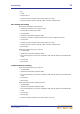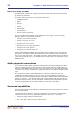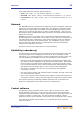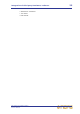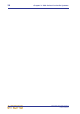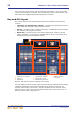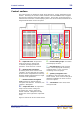Operation Manual
30 Chapter 3: About The Control Centre
PRO Series Live Audio Systems
Owner’s Manual
During show time the screen functions that require fast access are controlled by control
knobs, pushbutton switches, faders etc. More complex functions that do not require
this fast access are controlled by the trackballs and navigational keys. A keyboard
integral to the flight case is used for text entry via the master bay GUI screen. An
external USB keyboard can be used to operate the mix bay GUI screen.
The choice of controls provided by each bay type are prioritised by access time
importance. Fast zone areas, which contain fast strips, give instant access to specific
functions across the bay, and channel strips give greater control of the selected fast
strip.
GUI
The GUI comprises two screens that provide a pictorial representation of the control
surface layout so that its displays are easy to follow at a glance. Not only does it reflect
what is happening on the control surface, but it also provides extra functionality via a
GUI menu. This menu provides access to all the screens that you will require to set up,
configure, manage and operate the entire control centre, all from a single drop-down
list of easy to follow options.
Figure 6: Typical Overview screen (default of the mix bay GUI screen)
Typical Meters screen with no show loaded (default of the master bay GUI screen)
Channel strip
Banner
Inputs
Outputs
Channel type select buttons
All meters
display
Inputs and automation
summary
PRO6
PRO3
PRO9