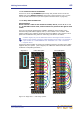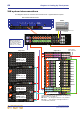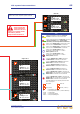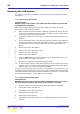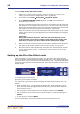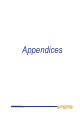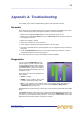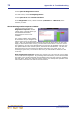user manual
71
XL8 Control Centre
Quick Reference Guide
Appendix A: Troubleshooting
This chapter gives a brief troubleshooting guide to the XL8 Control Centre.
No audio
If you have set up the XL8 and followed all of the instructions for obtaining audio, but
you are not hearing anything through the speakers, check the following:
• Make sure the appropriate ST buttons in the channel fast strips are on.
• Make sure the appropriate ST buttons in the source a/b panels (monitors section of
the output bay) are on.
• Make sure nothing is muted.
• Make sure no faders are set to minimum.
• Check that the VCA group and master faders are at unity gain.
• Use solo at selected points in the signal path to try and pinpoint where the signal is
being lost.
•Check the Preferences screen for correct signal routing by making sure channel
sources/destinations are correctly assigned.
If you still don’t have any audio, contact Midas Technical Support.
Diagnostics
You can view the Diagnostics screen
(shown right) to get an overview of the
current health and status of the system.
The Diagnostics screen shows real-time
connectivity of the system, the health of
connected nodes and whether a device is
configured or not.
The state of each item is indicated by its
colour where:
• Green = healthy.
• Amber = error condition, but it is not
currently contributing to the audio.
• Red = error condition. For example, in the screen shown above, one of the I/O
devices in the FOH rack has an error (note how the status, XNetwork and
YNetwork LEDs are also red).
Each DSP has two connections per unit to show a loss of AES synchronisation and cable
failure.
The status LED at the top of the screen, which is constantly displayed while the XL8 is
switched on, is linked to the status of individual items on the Diagnostics screen. You
can click on it to see what is causing the error. The X and Y network tabs have similar
LEDs that show the status of their respective networks.