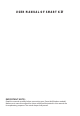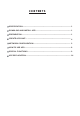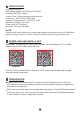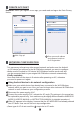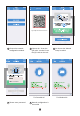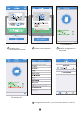USER MANUAL OF SMART KIT IMPORTANT NOTE: Read the manual carefully before connecting your Smart kit(Wireless module). Make sure to save this manual for future reference.Illustrations in this manual are for explanatory purposes.The actual shape shall prevail.
CONTENTS 1 SPECIFICATION................................................................................................... 1 2 DOWNLOAD AND INSTALL APP......................................................................... 1 3 PREPARATION .................................................................................................... 1 4 CREATE ACCOUNT.... ........................................................................................ 4 5 NETWORK CONFIGURATION...............................
1 SPECIFICATION Unit model:XXXXXX WIFI Module Model: EU-OSK103,US-OSK103 Standard: IEEE 802. 11b/g/n Antenna Type: External omnidirectional Antenna Frequency : WLAN 2400~2483.5 MHz Operation Temperature:0 C~45 C/32 F~113 F Operation Humidity: 10%~85% Power Input: DC 5V/300mA Maximum TX Power: 19.8dBm NOTE: Company will not be liable for any issues and problems caused by Internet, Wi-Fi/Wireless Router and Smart Devices. Please contact the original provider to get further help.
4 CREATE ACCOUNT Reminder: When you register to use app, you need read and agree the Data Privacy Notice. 5 1 Click “Sign up” 2 Enter your email address and password, and then click “Registration” 5 NETWORK CONFIGURATION Cautions It is necessary to forget any other around network and make sure the Android or iOS device just connect to the Wi-Fi/Wireless network you want to configure.
5 Press “ + Add Device ” For Window AC 6 Select appliance type (Select Portable AC or Window AC depending on your unit type.) For Portable AC 7 Follow the above steps to enter “AP” mode.
8:08 AM 50% QR Code Align the QR code within the fram e to scan 8 Choose the network configuration method. 11 Please enter password 9 Choose the “ Scan the QR code ” method. Sacn the QR code on the unit. 10 Or choose the “Manual Setup” method.
13 Configuration Success, you can see the device on the list. Using iOS device to do network configuration 1 Make sure your mobile device has already been connected to the Wi-Fi/Wireless network which you want to use. Also, you need to forget other irrelevant Wi-Fi/ Wireless network in case it influences your configuration process. 2 Disconnect the power supply of AC. 3 Connect the power supply of AC, activate the AP mode (The pictures in the manual are for explanation purpose only.
5 Press “ + Add Device ” For Window AC 6 Select appliance type (Select Portable AC or Window AC depending on your unit type.) For Portable AC 7 Follow the above steps to enter “AP” mode.
For Portable AC 8 Connect to the Wi-Fi/Wireless network. 9 Please enter password 10 Network configuration is successful For Window AC 11 Configuration Success, you can see the device on the list.
NOTE: When finishing network configuration, APP will display success cue words on the screen. Due to different internet environment, it is possible that the device status still display “offline” . If this situation occurs, it is necessary to pull and refresh the device list on the APP and make sure the device status become “online” . Alternatively, user can turn off the AC power and turn on it again, the device status will become “online” after few minutes.
NOTE: Not all the function of the APP is available on air conditioner. For example: ECO, Turbo, Swing function, please check the user manual to find more information. 7 SPECIAL FUNCTIONS Including:Timer on,Timer off,Sleep curve,Check,Energy Monitor,Bill Control Check. NOTE: No all the unit can use these special function on the APP. Thus, if the air conditioner do not support theabove function,the function will be hided from the function list.
Timer on/Timer off Weekly,user can make an appointment to turn on or off AC on specific time. User also can choose circulation to keep the AC under schedule control every week. Sleep User can customize their own comfortable sleep by setting target temperature.
Check User can simply check the AC running status with this function.When finishing this procedure,it can display the normal items,abnormal items,and detail information. Energy Monitor User can simply monitor the electricity consumption of AC unit by checking the chart and history record.
Bill Control User can set parameters to limit the electricity consumption over a period of time. Share Device The air conditioner can be controlled by multi-users at the same time by Share Device function.
3 The other users must log in the “ Midea Air ” APP , then click “Add Shared Device” and scan the QR code. 4 Add the shared device.
8 APP DECLARATION Applicable system:IOS,Android. 1 APP can not support the latest software version of Android and IOS system. 2 Due to special situation may be occurred,we explicitly claims below:Not all of the Android and IOS system are compatible with APP.We will not be responsible for any issue as a result of the incompatibility. Wireless safety strategy Smart kit only support WPA-PSK/WPA2-PSK encryption and none encryption. WPA-PSK/WPA2-PSK encryption is recommended.
Declaration of conformity CONTAINS FCC ID: 2ADQOMDNA19 CONTAINS IC : 12575A-MDNA19 This device complies with Part 15 of the FCC Rules and Industry Canada’s licence-exempt RSSs. Operation is subject to the following two conditions: (1) This device may not cause interference;and (2) This device must acceptany interference,including interference that may cause undesired operation of the device. Only operate the device in accordance with the instructions supplied.
Manufacturer: GD Midea Air-Conditioning Equipment Co,.Ltd.