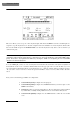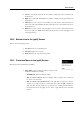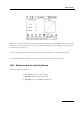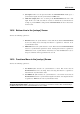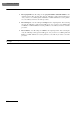Owner`s manual
Reference Section
126
10.20 Icon Line in the MIDI Module / [control] Icon
You will find the icon line by selecting the MIDI module in the main screen or by pressing the MIDI key in the
operation panel of the remote controller. If you select the
control icon in the icon line, the following screen will
appear:
In an easy and comfortable way, this screen allows you to perform basic configurations to all MIDI devices that are
connected to the MIDI outputs, as well as for the internal tone generator. The parameters are saved per patch and sent
as MIDI messages as soon as the patch is activated. Therefore, through this screen you have control over all MIDI
messages, which you will probably use in relation to external General MIDI devices the most.
Please note that you can´t change the settings in a MIDI file with this function. Because the corresponding commands
are in the MIDI file itself the performed settings in the window Controls will be overwritten when you playback the MIDI
file. You can only evade this by changing the data in the MIDI file itself. The easiest way is via „Edit file“ directly in the
Multistation. Please refer to chapter 9.19 - Icon Line in the Player / “song” Icon - on page 83.
The configurations are shown in each case for eight MIDI channels; you may switch on the bottom line through the
buttons [1-8] and [9-16] between both areas.
The second button from the right on the bottom line allows you to set the output you want to address. You have there
the following possibilities of choice: