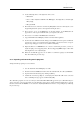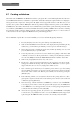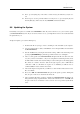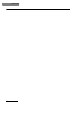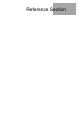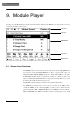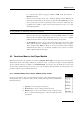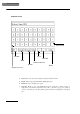Owner`s manual
Reference Section
58
9.2.2 Functions Menu in the Player Module / “Patch File” Entry
If you select the “Patch File” entry in the functions menu “Func”, another menu will appear at first.
All entries there relate to the patches that are in the currently loaded patch list. You will find the
following functions:
1 Open... This function loads a patch list. After selecting the entry it
will take you to a screen with the header “Select file to open”. You are
now in the hard disk of the MULSTISTATION and may scroll down
with the scroll bar to see all entries. Entries ending with *.pch
represent patch files (therefore patch lists). To load such a patch list,
select the corresponding line and click on
Accept. In case you have
your own patch lists in your own created folders, you may open these folders by
highlighting the corresponding entry and selecting
Open. To abort the loading process,
select
Cancel.
2 Save This function saves the patch list. This is especially important after performing
changes to a patch list. After initiating the save process, a window with the confirmation
“Patch File saved OK” will open. Afterwards, select Ok. Please remember:
Changes to a patch list are not automatically saved. They have to be saved explicitly through the functions menu in the
Player area.
3 Save as... If you have worked with a computer before, you will recognize this similar
function. You may save the current patch list with a new name, for example as a backup
copy. After selecting this entry a screen with a keyboard will open, as already described in
chapter 1.3. Proceed accordingly. By pressing the
Browse button, you will get to a file
menu, where you may select an existing patch file, in order to use its name. The existing
file will be overwritten with the new settings. In case you are not quite sure, we advise
you to give a new file name instead of overwriting an existing one.
4 New... Through this function, you may create a new (empty) patch list. After selecting the
button, a window will open with the following question “Do You want to clear all current
patches and create a new patch file?” If you are not sure, select
No, otherwise Yes. If you
select “Yes”, the keyboard screen will appear again, as already described in chapter 1.3.
Enter a new name and select Ok. Plese remember to save the new patch list explicitly!
5 Merge with... This function allows you to combine patch lists. After selecting the
function you will get to the file manager. Pick up the file that you want to add to the
current loaded patch list. Please notice: In case that both patch lists have the same patch
numbers, the following security question will appear before the merge: “Patch number x
in layer y already exists. Do you want to replace?” By answering with
Yes (for a single
patch) or
Yes All (for all patches), the patches of the already loaded patch list will be
replaced by the patches of the new (merged) list that have the same number. If you want to
load the new patches into the patchlist, independent from the patch numbers, then select
No (for one patch) or No All (for all patches). In this case, all new patches will be