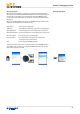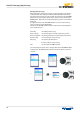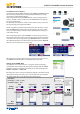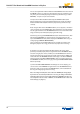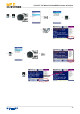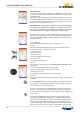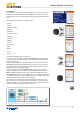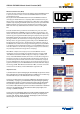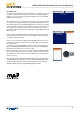User manual
39
SPECIAL FEATURES: Editing MP3 Files / ProducingPlaybacks
Editing MP3 Files
If you have full-playback MP3s (instrumentation incl. vocals) which you want
to include in your repertoire, but you cannot nd any half-playback MP3s
of those, you can try to edit these full-playback MP3 songs using the VOICE
CANCEL function on MP11.
This is a function you can use to lter certain frequency ranges (above all the
vocal frequency range) of the MP3 le (thus making a half-playback out of a
full-playback). When using the VOICE CANCEL function however, the quality
of the half-playback can turn out quite dierently, since this procedure does
not only lter vocal frequency ranges, but also other (more or less impor-
tant) frequencies. Not to mention the quality of the original MP3 le that also
aects the result.
If you want to use the VOICE CANCEL function with your MP3 full-playback,
proceed as follows (of course the corresponding MP3 le has to be already
on the MP11 storage medium):
First, press one of the buttons ARTIST, TITLE or GENRE, and select the song
you want (= shaded in color). Then press the PLAY button to start the play-
back of that song.
Continue by pressing the EDIT button (during the playback). This displays
the window EDIT MP3 PARAMETERS, where you can access the VOICE CAN-
CEL function (the default entry on delivery is „No“).
Use the DIAL knob to set the value to „Yes“. This activates the VOICE CANCEL
function. The change that has just been made, illuminates at the same time
the SAVE button. As soon as you press the SAVE button, the change will be
saved in the song.
Note: You do not have to activate the VOICE CANCEL function for © M-Live les
in the MP3 Karaoke format, because these les are already half-playback MP3s
(without the main vocals). These MP3 songs also contain the lyrics, which are
divided in syllables during the playback and highlighted in color.
> >