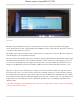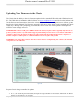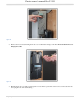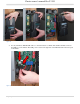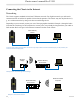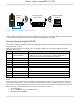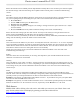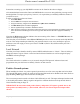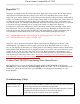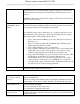Installation Manual
Classic owner’s manual Rev I 2193
56 | P a g e 1 0 - 0 0 1 - 1 R E V : I
There are many different configurations possible when it comes to networking that are beyond the scope
of this manual. The basic ones in the above figures should help get you going.
Network Setup through the MNGP
The Classic’s Ethernet capabilities may be configured using the Network menu on the MNGP. From the
main menu select ―NET‖.
There are three screens that configure network settings. Table 9 decodes the descriptions from the
MNGP’s small screen.
MNGP
Long-hand
Description
Mode
IP address configuration
mode: DHCP/Static
The Classic supports both static and dynamically (DHCP) allocated
IP addresses. If you are unsure which to choose try DHCP first. If
you have trouble move to the troubleshooting section.
IP
IP Address
The Network address of the Classic
SN
Subnet
The Subnet or address class specifier
GW
Gateway Address
The address of the network’s gateway device
D1
Primary DNS Address
Primary Address lookup device
D2
Secondary DNS Address
Secondary Address lookup device (optional)
Web
Access
-
Enables or disables the Classic’s online web service feature
MA
MAC Address
The hardware or Ethernet address of the Classic
DI
Device ID
The unique MidNite Solar address of the Classic
Table 5
DHCP
The Classic supports Dynamic Host Configuration Protocol (DHCP) in which all networking settings are derived
from a DHCP-enabled router. This is the simplest configuration method and recommended unless you explicitly
need a statically allocated IP address for your Classic. In this mode all other settings are automatically configured
and are read only (informational) with the exception of the Web Access feature.
Press Main Menu
Scroll to NET menu and press the Enter button
Highlight and select DHCP
Wireless enabled
computer
Wireless Router/
Access Point
Wireless
Bridge
Example 4 Local wireless network through wireless bridge