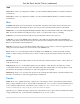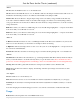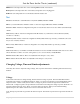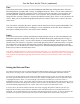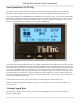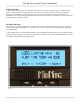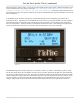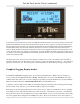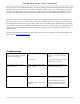Quick Start Guide
Just the Facts for the Classic (continued)
23 | P a g e 10- 2 0 9 - 1 R E V : D
side of the first screen. The cursor first appears around 20 dots or data points from the right side of the first screen.
(About 20 data points ago in history)
To scroll the data viewed one third of a screen to the left, hold the “Shift” key, the “Soft Left button”, down and tap
the “Left arrow key”. Each press of this combination of buttons will scroll the graphical view horizontally another
1/3 screen. Holding the Shift key and Right arrow key on the most recent data screen will push the cursor up
against the right side and onto data point one.
Pressing the Up arrow button will change the data viewed to the next category. For instance, in the Recent history
graph screen, the displayed data will change from Power to input voltage, battery voltage and kW-Hours. Pressing
the Down arrow key will bring the category of data back down again. A very brief 5 or 6 character annunciator
displayed in the upper left corner tells us what category of data the graph is showing us. The number just below this
5 or 6 character descriptions is the actual number in volts or watts or applicable unit of data displayed at that cursor
position centered on the dot of the graph. The third line down on the left side of the recent data screen shows the
time stamp of that data where the cursor is positioned on the graph. Finally, the bottom left of the graph screen
alternates between two indicators. One is the charge stage at the cursor position and the other is the scaling of the
vertical axis of the graph. Power for instance, can show a very wide range of values and power lends itself better to
using a logarithmic vertical scale, shown as LOG. Voltage and other data shows up fine using a LINEAR vertical
axis scale and is spelled out on the lower left of the graphic screen.
Figure 16
The Date of the particular selected cursor positioned data point is shown on the bottom middle of the graphic
screen. Moving the cursor left or right using the Left and Right arrow keys, selects the next data points to the left or
to the right of the present cursor position.
The flashing cursor is short and may be hard to detect at first so you may have to look for it. The cursor aligns and
centers itself right on the dot itself that is selected.