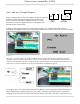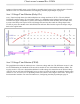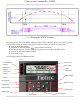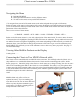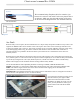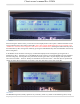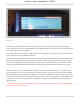User Manual
Classic owner’s manual Rev H 2056
44 | P a g e 1 0 - 0 0 1 - 1 R E V : H
Navigating the Menu
Push MAIN MENU
Push right and left buttons to see the different menus
To return to the status screen push STATUS button
* To navigate from one end of the main menus to the other end push the top right or left buttons.
Below the name of the menu is a description of the menu. Pushing the left and right buttons will enable
you to see all the main menus provided. Inside some of these main menus will be sub-menus to adjust the
parameters of the selected feature.
Here is an overview of these menus:
<<CHARGE —MODE—AUX—MISC—LOGS—TWEAKS—TEMPS—NET>>
Below each of the menu names is a row with a description of the menu inside. To enter a menu, the name
of the menu has to be highlighted. Pushing ENTER will show the submenus. The up and down arrow keys
are enabled for easier navigation. Highlighting a sub menu and pushing ENTER will take you inside the
submenu where you will be able to change the parameters of the unit. To get out of the submenus push
MAIN MENU, this will take you out of the submenus one at a time every time you push it. See page 77
for entire Menu Map.
Viewing Other MidNite Products on the Display
Coming Soon…….
Connecting the Classic to Two MNGPs/Network cable
The Classic can be controlled with two MNGPs at the same time. This will help when the Classic is in a
shop and there is a considerable distance between the Classic and the controlling point (office, inside
house, garage etc.). Instead of going to the Classic to check status or to change a setting, the user can run a
cable to the controlling point and see the Classic in a second MNGP. The cable is a six wire phone cable.
Connect one side of the extension cable to the jack in the Classic labeled SLAVE/OUT and the other end
to the second MNGP. Since the Classic transmits power and data signals through the phone cable to the
MNGP the length of the cable is limited to
100ft.
MidNite Solar only offers a 3ft as an
optional accessory. If you are making your
own cable be sure be sure to insert cable end
all the way into the phone terminal to get a
good contact. Use phone crimping pliers to
crimp both ends of the cable.
Figure 20