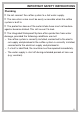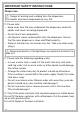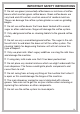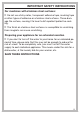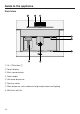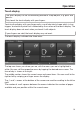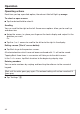Installation Instruction
Table Of Contents
- Contents
- IMPORTANT SAFETY INSTRUCTIONS
- Guide to the appliance
- Accessories
- Operation
- Before using for the first time
- Filling the water tank
- Filling the coffee bean container
- Turning the machine On and Off
- Dispenser adjustment
- Preparing beverages
- Coffee the way you like it
- Portion size
- Resetting drinks
- User profiles
- User profiles: Creating and editing your own drinks
- MyMiele
- Settings
- Accessing the "Settings" menu
- Changing and saving settings
- Setting options
- Language
- Time of day
- Date
- Timer
- Eco mode
- Lighting
- Start screen
- Info (displaying information)
- Locking the coffee system (System lock )
- Water hardness
- Display brightness
- Volume
- Activating and deactivating water connection
- Dispenser adjustment
- Factory default setting
- Showroom program (Demo mode)
- Cleaning and care
- Overview
- Clean by hand or in dishwasher
- Drip tray
- Drip tray cover
- Water tank
- Waste unit
- Main dispenser
- Sensor cover
- Maintenance of the milk valve
- Milk flask with lid
- Bean container
- Interior and machine front
- Main dispenser connector
- Brew unit
- Care programs
- Rinsing the coffee system
- Rinsing the milk pipework
- Cleaning the milk pipework
- Degreasing the brew unit
- Descaling the machine
- Frequently Asked Questions
- Technical Service
- Saving energy
- Packaging material / Disposal of old machine
- Plumbing
- Electrical connection
- Installation
- Copyright and licenses
Operation
19
Touch display
The touch display can be scratched by pointed or sharp objects, e.g. pens and
pencils.
Only touch the touch display with your fingers.
Touching the display with your finger emits a small electrical charge which in turn
trigg
ers an electrical pulse that is detected by the surface of the touch display. The
touch display does not react when you touch it with objects.
If your fingers are cold, the touch display may not react.
The touch display is divided into three areas.
Espresso
Coffee
LungoCoffee
Cappuccino
LatteMacchiato
Edit Profiles
DrinksMainMenu
The top row shows you where you are, with the menu you are in highlighted in
whit
e. You can call the respective menu by tapping the desired menu name. The
time of day is shown at the right.
The middle section shows the current menu and menu items. You can scroll to the
righ
t or left by swiping your finger across the display.
The and arr
ows at the bottom of the screen are used for scrolling to the left or
right.
The number of small squares between the arrows indicates the number of pages
available and your position within the current menu.