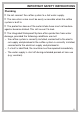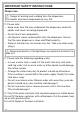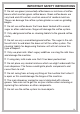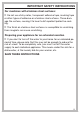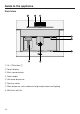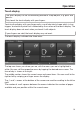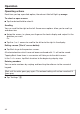Installation Instruction
Table Of Contents
- Contents
- IMPORTANT SAFETY INSTRUCTIONS
- Guide to the appliance
- Accessories
- Operation
- Before using for the first time
- Filling the water tank
- Filling the coffee bean container
- Turning the machine On and Off
- Dispenser adjustment
- Preparing beverages
- Coffee the way you like it
- Portion size
- Resetting drinks
- User profiles
- User profiles: Creating and editing your own drinks
- MyMiele
- Settings
- Accessing the "Settings" menu
- Changing and saving settings
- Setting options
- Language
- Time of day
- Date
- Timer
- Eco mode
- Lighting
- Start screen
- Info (displaying information)
- Locking the coffee system (System lock )
- Water hardness
- Display brightness
- Volume
- Activating and deactivating water connection
- Dispenser adjustment
- Factory default setting
- Showroom program (Demo mode)
- Cleaning and care
- Overview
- Clean by hand or in dishwasher
- Drip tray
- Drip tray cover
- Water tank
- Waste unit
- Main dispenser
- Sensor cover
- Maintenance of the milk valve
- Milk flask with lid
- Bean container
- Interior and machine front
- Main dispenser connector
- Brew unit
- Care programs
- Rinsing the coffee system
- Rinsing the milk pipework
- Cleaning the milk pipework
- Degreasing the brew unit
- Descaling the machine
- Frequently Asked Questions
- Technical Service
- Saving energy
- Packaging material / Disposal of old machine
- Plumbing
- Electrical connection
- Installation
- Copyright and licenses
Operation
20
Operating actions
Each time you tap a possible option, the relevant field will light up or
ange.
To select or open a menu
T
ap the desired field to select it.
Scrolling
You can scroll to the right or the left. Some menu options allow you to scroll up
and down t
oo.
Swipe the scr
een, i.e. place your finger on the touch display and swipe it in the
direction you want.
Or:
Tap the or arrows to scroll to the left or to the right in the display.
Exiting a menu ("Back" sensor button)
T
ap
Back t
o go to the previous screen.
All selected entries which have not been confirmed with OK will not be saved.
Tapping Back thr
ee times in succession will take you to the drinks menu.
In the Profiles menu, tap
Back to return to the beginning step by step.
Entering numbers
You can enter numbers by swiping and touching the roller or via the numerical
k
eypad.
Wait until the roller goes gray again. The entered setting will not be saved until it
goes gray.
T
ap "Settings" .