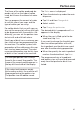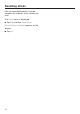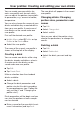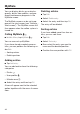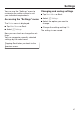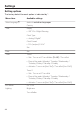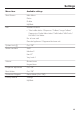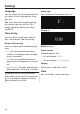Installation Instruction
Table Of Contents
- Contents
- IMPORTANT SAFETY INSTRUCTIONS
- Guide to the appliance
- Accessories
- Operation
- Before using for the first time
- Filling the water tank
- Filling the coffee bean container
- Turning the machine On and Off
- Dispenser adjustment
- Preparing beverages
- Coffee the way you like it
- Portion size
- Resetting drinks
- User profiles
- User profiles: Creating and editing your own drinks
- MyMiele
- Settings
- Accessing the "Settings" menu
- Changing and saving settings
- Setting options
- Language
- Time of day
- Date
- Timer
- Eco mode
- Lighting
- Start screen
- Info (displaying information)
- Locking the coffee system (System lock )
- Water hardness
- Display brightness
- Volume
- Activating and deactivating water connection
- Dispenser adjustment
- Factory default setting
- Showroom program (Demo mode)
- Cleaning and care
- Overview
- Clean by hand or in dishwasher
- Drip tray
- Drip tray cover
- Water tank
- Waste unit
- Main dispenser
- Sensor cover
- Maintenance of the milk valve
- Milk flask with lid
- Bean container
- Interior and machine front
- Main dispenser connector
- Brew unit
- Care programs
- Rinsing the coffee system
- Rinsing the milk pipework
- Cleaning the milk pipework
- Degreasing the brew unit
- Descaling the machine
- Frequently Asked Questions
- Technical Service
- Saving energy
- Packaging material / Disposal of old machine
- Plumbing
- Electrical connection
- Installation
- Copyright and licenses
User profiles: Creating and editing your own drinks
45
You can create your own drinks for
each use
r profile and, for each drink,
you can adjust the portion size and oth‐
er parameters, e.g., amount of coffee,
temperature.
You can also change the names of your
drinks and delet
e any unwanted drinks
from your user profile. A maximum of
nine drinks can be saved under one
user profile.
First call the desired user profile:
In Main Menu, select
Profiles or tap
Profiles in the Drinks menu.
Selec
t the user profile.
The name of the current user profile is
shown at the t
op left of the display.
Creating a drink
You can create new drinks while using
the drinks alr
eady available as a basis.
A maximum of nine drinks can be
saved under one user profile.
T
ap Edit.
T
ap Create Drink.
Make a selection from the standard
drinks available:
Select a drink.
Cha
nge the drink parameters and
portion size for this drink according
to your preferences (see "Coffee the
way you like it" and "Changing the
portion size").
Drink preparation will be begin and you
can save the por
tions of each compo‐
nent as desired.
Ent
er a name for the new drink (maxi‐
mum 8 characters) and tap Save.
The new drink will appear in the current
user pr
ofile.
Changing drinks: Changing
por
tion sizes, parameters and
names
Tap Edit.
Select Change drink.
Select a drink.
Now you can adjust the portion sizes,
chan
ge the parameters, or change the
names.
Deleting a drink
T
ap Edit.
Select Delete drink.
Select the drink you want and tap
OK.