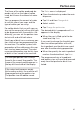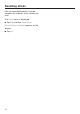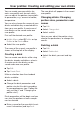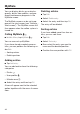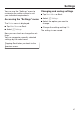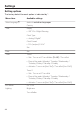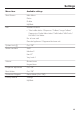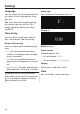Installation Instruction
Table Of Contents
- Contents
- IMPORTANT SAFETY INSTRUCTIONS
- Guide to the appliance
- Accessories
- Operation
- Before using for the first time
- Filling the water tank
- Filling the coffee bean container
- Turning the machine On and Off
- Dispenser adjustment
- Preparing beverages
- Coffee the way you like it
- Portion size
- Resetting drinks
- User profiles
- User profiles: Creating and editing your own drinks
- MyMiele
- Settings
- Accessing the "Settings" menu
- Changing and saving settings
- Setting options
- Language
- Time of day
- Date
- Timer
- Eco mode
- Lighting
- Start screen
- Info (displaying information)
- Locking the coffee system (System lock )
- Water hardness
- Display brightness
- Volume
- Activating and deactivating water connection
- Dispenser adjustment
- Factory default setting
- Showroom program (Demo mode)
- Cleaning and care
- Overview
- Clean by hand or in dishwasher
- Drip tray
- Drip tray cover
- Water tank
- Waste unit
- Main dispenser
- Sensor cover
- Maintenance of the milk valve
- Milk flask with lid
- Bean container
- Interior and machine front
- Main dispenser connector
- Brew unit
- Care programs
- Rinsing the coffee system
- Rinsing the milk pipework
- Cleaning the milk pipework
- Degreasing the brew unit
- Descaling the machine
- Frequently Asked Questions
- Technical Service
- Saving energy
- Packaging material / Disposal of old machine
- Plumbing
- Electrical connection
- Installation
- Copyright and licenses
MyMiele
46
You can display drinks you make fre‐
quently, drinks fr
om profiles, and pre‐
ferred maintenance programs in the
MyMiele screen.
The MyMiele screen can be set to ap‐
pear as the star
t screen (see "Settings -
Start screen"). The MyMiele screen will
then appear when the coffee system is
turned on.
Calling MyMiele
In Main Menu, tap MyMiele .
You can now set up MyMiele.
If you have already created some en‐
tries, you can per
form the following un‐
der Edit:
– Sorting entries
– Deleting entries
Adding entries
T
ap Add entry.
You can add entries from the following
cat
egories:
– Drinks
– User profiles
– Maintenance
Selec
t the entry and then tap OK.
A box will appear next to the selected
option t
ogether with the menu it comes
from.
Deleting entries
T
ap Edit.
Select Delete entry.
Selec
t the entry and then tap OK.
The entry will be deleted.
Sorting entries
If you have added more than four en‐
tries, you can so
rt them.
T
ap Edit.
Select Sort entry.
No
w select the entry you want to
move and the desired position.
Confirm the new position with OK.