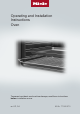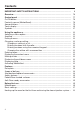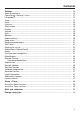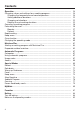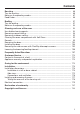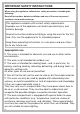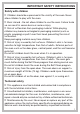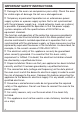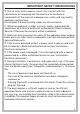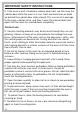Operating and Installation Instructions Oven To prevent accidents and machine damage, read these instructions before installation or use. en-US, CA M.-Nr.
Contents IMPORTANT SAFETY INSTRUCTIONS ............................................................ 6 Overview............................................................................................................. 16 Control panel ..................................................................................................... On/Off button ...................................................................................................... Proximity sensor (MotionReact) .......................
Contents Settings .............................................................................................................. Settings overview ................................................................................................ Opening the “Settings” menu.............................................................................. Language ......................................................................................................... Time.........................................
Contents Operation............................................................................................................ Changing values and settings for a cooking program......................................... Changing the temperature and core temperature .......................................... Setting additional durations ........................................................................... Changing set durations ............................................................................
Contents Roasting ............................................................................................................. Tips for roasting .................................................................................................. Notes on the operating modes............................................................................ Food Probe.......................................................................................................... 86 86 87 88 Broiling ......................
IMPORTANT SAFETY INSTRUCTIONS When using the appliance, follow basic safety precautions, including the following: Read all instructions before installation and use of the oven to prevent accidents and machine damage. This appliance complies with current safety requirements. Improper use of the appliance can lead to personal injury and material damage. Read all instructions before installing or using the oven for the first time. Only use the appliance for its intended purpose.
IMPORTANT SAFETY INSTRUCTIONS Safety with children Children should be supervised in the vicinity of the oven. Never allow children to play with the oven. Burn Hazard - Do not allow children to use the oven. Failure to do so can result in severe burns or serious injury. Risk of suffocation from packaging material. While playing, children may become entangled in packaging material (such as plastic wrapping) or pull it over their head, presenting the risk of suffocation.
IMPORTANT SAFETY INSTRUCTIONS Damage to the oven can compromise your safety. Check the oven for visible signs of damage. Do not use a damaged oven. Temporary or permanent operation on an autonomous power supply system or a power supply system that is not synchronized with the grid power supply (e.g., island networks, back-up systems) is possible. A prerequisite for operation is that the power supply system complies with the specifications of EN 50160 or an equivalent standard.
IMPORTANT SAFETY INSTRUCTIONS Risk of injury due to electric shock. Any contact with live connections or tampering with the electrical or mechanical components of the oven will endanger your safety and may lead to appliance malfunctions. Do not open the oven housing under any circumstances. While the appliance is under warranty, repairs should only be undertaken by a service technician authorized by Miele Customer Service. Otherwise the warranty will be invalidated.
IMPORTANT SAFETY INSTRUCTIONS If the oven is built in behind a cabinet door front, do not close the cabinet door while the oven is in use. Heat and moisture can build up behind the cabinet door when closed. This can result in damage to the oven, cabinet niche, and floor. Leave the cabinet door front open until the oven has cooled down completely. Correct use Caution: Heating elements may be hot even though they are not glowing. Interior surfaces of an oven become hot enough to cause burns.
IMPORTANT SAFETY INSTRUCTIONS Never store flammable liquids and materials in, above or under an oven, or near cooking surfaces. WARNING NEVER use this appliance as a space heater to heat or warm the room. Doing so may result in carbon monoxide poisoning and overheating of the oven. WARNING NEVER use this appliance as storage space. Doing so may result in carbon monoxide poisoning and overheating of the oven.
IMPORTANT SAFETY INSTRUCTIONS Risk of injury caused by hot surfaces. The oven gets hot during operation. You could burn yourself on the heating elements, oven compartment, accessories, or food. When the oven is hot, use pot holders to insert, remove, or turn food, as well as when adjusting the oven shelves, etc. Due to the high temperatures radiated, objects left near the oven could catch fire. Do not use the oven to heat up the room. Oils and fats are a fire hazard if allowed to overheat.
IMPORTANT SAFETY INSTRUCTIONS A buildup of heat can cause the enamel on the floor of the oven to crack or flake off. Never line the floor of the oven with aluminum foil or oven liners. If you wish to place dishware on the floor of the oven during the cooking process, or place dishware on the floor of the oven to heat it up, you can do so, but only with the Convection Bake/Convection Roast operating mode, without the Booster function.
IMPORTANT SAFETY INSTRUCTIONS The door can support a maximum load of 33 lbs (15 kg). Do not lean or sit on an open door, or place heavy items on it. Make sure that nothing gets trapped between the door and the oven compartment. This could damage the oven. The following applies to stainless steel surfaces: Adhesives will damage the coated stainless steel surface and cause it to lose its dirt-repellent protective coating.
IMPORTANT SAFETY INSTRUCTIONS Coarse soiling in the oven compartment can cause thick smoke to develop. Remove coarse soiling from the oven compartment before running the Self Clean program. In warm, moist environments, there is a higher probability of pest infestations. Ensure the oven and the area surrounding it are always kept clean. Damage caused by pests is not covered by the warranty. Accessories Only use original Miele accessories.
Overview Oven a Controls b Door lock c Browning/Broiling element d Steam inlet openings e Water intake pipe for the steam injection system f Connection socket for the probe g Convection fan with heating element h Side runners with 5 shelf levels i Oven floor with bottom heat element underneath it j Front frame with data plate k Door 16
Control panel a Recessed On/Off button For turning the oven on and off b Optical interface (for Miele Service only) c Remote sensor button For controlling the oven via your mobile device d Touch display For displaying information and for operation e Proximity sensor (MotionReact) For turning on the oven interior lighting and the display when approached, and to dismiss the audible signal when movement is detected f Back sensor button To go back a step g Timer sensor button To activate or deactivate timer
Control panel On/Off button The On/Off button is recessed and reacts to touch. Use this button to turn the oven on and off. Proximity sensor (MotionReact) The proximity sensor is located under the touch display next to the Back sensor button. The proximity sensor detects when you approach the touch display, e.g., with your hand or body.
Control panel Sensor buttons The sensor buttons react to touch. Every tap of a sensor button is confirmed with an audible keypad tone. You can turn this keypad tone off by selecting the Volume | Keypad tone | Off setting. If you want the sensor buttons to respond even when the oven is turned off, select the Display | QuickTouch | On setting.
Control panel Touch display The sensitive surface of the touch display can be scratched by pointed or sharp objects, e.g., pens. Only touch the display with your fingers. Make sure that water cannot get behind the touch display. The touch display is split into multiple areas. 12:00 Operating Modes Automatic Programs Special Modes The menu path appears on the left of the header. The individual menu options are separated by a vertical line.
Control panel Symbols The following symbols may appear on the display: Symbol … Meaning This symbol indicates that there is additional information and advice about using the appliance. Select OK to confirm the information. This indicates that there are more menu options available, which are not visible because there is not enough space on the display. Alarm Timer Some settings, e.g., display brightness and signal tone volume, are selected using a segment bar.
Using the appliance You operate the oven via the touch display by tapping the menu option you want. Entering numbers with the roller Each time you tap a possible option, the relevant characters (word and/or symbol) will light up orange. Confirm with OK. Fields for confirming an operating step are highlighted in green (e.g., OK). Entering numbers using the numerical keypad Selecting a menu option Tap on the value that is in the middle of the numerical keypad.
Using the appliance Entering letters Displaying the pull-down menu Letters are entered using a display keyboard. It is best to select short names. During a cooking program, you can turn settings such as Booster or Preheat and the WiFi function on or off. Tap the letters or characters you want. Use the orange line under the header to drag the pull-down menu down. Tip: You can add a line break for longer program names using the symbol. Select the setting you want to change.
Features A list of the models described in these operating and installation instructions can be found on the back page. Data plate The data plate located on the front frame of the oven is visible when the door is open. The data plate states the model number, the serial number, and connection data (voltage, frequency, and maximum rated load). Standard and optional accessories Features will vary depending on model.
Features Baking tray, universal tray, and wire rack with non-tip safety notches FlexiClip telescopic runners HFC 72 Baking tray HBB 71: Universal tray HUBB 71: You can use the FlexiClip telescopic runners on shelf levels 1–4. Push the FlexiClip telescopic runners all the way into the oven before placing accessories on them. Wire rack HBBR 72: The accessories will then automatically sit securely in between the stoppers at either end of each runner and be prevented from sliding off.
Features Installing and removing the FlexiClip telescopic runners Risk of injury caused by hot surfaces. The oven gets hot during operation. You could burn yourself on the heating elements, oven compartment, or accessories. Allow the heating elements, oven compartment, and the accessories to cool down before installing or removing the FlexiClip telescopic runners. The FlexiClip telescopic runners are installed in between the two rails that make up a shelf level.
Features Round baking pans The solid round baking pan HBF 27-1 is suitable for cooking pizzas, flat cakes, sweet and savory tarts, baked desserts, flat bread, and can also be used for frozen cakes. The perforated round baking pan HBFP 27-1 has been specially developed for baked goods made from fresh yeast dough, and for baking bread and rolls. The tiny perforations assist in browning the underside of baked goods. They can also be used for dehydrating or drying food.
Features Gourmet Casserole Dishes HUB Casserole dish lids HBD Unlike other roasting dishes, the Miele Gourmet Casserole Dishes can be placed in the oven directly on the side runners. They have non-tip safety notches like the wire rack to prevent them from being pulled out too far. The surface of the casserole dishes has a non-stick coating. Gourmet Casserole Dishes are available in different depths. The width and the height are the same. Suitable lids are available separately.
Features Safety features PerfectClean treated surfaces - System lock (see “Settings – Safety”) PerfectClean surfaces have very good non-stick properties making them exceptionally easy to clean. - Sensor lock (see “Settings – Safety”) - Cooling fan (see “Settings – Cooling fan run-on”) - Safety shut-off This safety shut-off is activated automatically if the oven has been operating for an unusually long period of time. The period of time will depend on the particular operating mode being used.
Before first use Miele@home Your oven is equipped with an integrated WiFi module. To use this feature, you will need: - A WiFi network - The Miele app - A Miele user account. You can create a user account via the Miele app. The Miele app will guide you as you connect your oven to your home WiFi network.
Before first use Basic settings Setting the date You must make the following settings before starting up for the first time. You can change these settings again at a later time (see “Settings”). Set the day, then the month, and finally the year. Risk of injury caused by hot surfaces. The oven gets hot during operation. For safety reasons, only use the oven when it has been fully installed. The oven will turn on automatically when it is connected to the electrical supply.
Before first use Heating up the oven for the first time and rinsing the steam injection system The oven heating, lighting, and cooling fan will turn on. New ovens may have a slight odor during their first use. Heating up the oven for at least an hour with nothing in it will eliminate the odor. It is a good idea to rinse out the steam injection system at the same time. Select Continue. Ensure that the kitchen is well ventilated while the appliance is being heated up for the first time.
Before first use The amount of water actually drawn up into the oven may be less than the amount specified as required, leaving a small amount in the container. Remove the water container after the water intake process and close the door. You will hear the pump again briefly. Residual water in the water intake pipe is being drawn into the oven. The oven heating, lighting, and cooling fan will turn on. After a short time, a burst of steam will be released automatically. Risk of injury caused by steam.
Settings Settings overview Menu option Language Available settings ... | deutsch | english | ...
Settings Menu option Booster Available settings On* Off Rapid cooling On* Off Keep warm On Off* Recommended temps. Self Clean With reminder Without reminder* Cooling fan run-on Time controlled Temperature controlled* MotionReact Switch the light on during cook.
Settings Menu option Remote Update Available settings On* Off Electrical version 208V / 60Hz 220V / 60Hz 240V / 60Hz Calibrate temperature Software version Legal information Open source licenses Showroom Program Demo Mode On Factory default | Off* Appliance settings Favorites MyMiele Recommended temps.
Settings Opening the “Settings” menu Time In the Settings menu, you can personalize your oven by adapting the factory default settings to suit your requirements. Display From the main menu: Select Settings. Select how you want the time of day to show on the display when the oven is turned off: - The time is always visible on the display.
Settings Clock format Lighting The time of day can be displayed in the 24 or 12-hour format (24 h or 12 h (am/ pm)). - Set - The oven interior lighting is turned on during the entire cooking process. Tip: If no cooking program is in progress, tap the time in the header to change it. If the oven has been connected to a WiFi network and signed into the Miele app, the time will be synchronized based on the location setting in the Miele app. Date Set the date.
Settings Display Volume Brightness Buzzer tones The display brightness is represented by a segment bar. If audible signals are turned on, an audible signal will sound when the set temperature is reached and at the end of a set time. - Maximum brightness - Minimum brightness Color scheme Choose between a light or dark color scheme for the display. - Bright The display has a light background with dark characters.
Settings Welcome Melody Rapid cooling The melody that sounds when you tap the On/Off button can be turned on or off. Using the Rapid cooling function, you can quickly cool down food and the oven compartment once the cooking program is finished. Units Temperature You can set the temperature in Celsius (°C) or Fahrenheit (°F). Booster The Booster function is used to quickly preheat the oven. - Off The Booster function is turned off during the preheating phase of a cooking program.
Settings Keep warm Recommended temps. Using the Keep warm function, you can keep food warm after cooking without inadvertently cooking it further. The food is kept warm at a preset temperature for up to 2 hours (Settings | Recommended temps. | Keep warm). If you often cook with temperatures that differ from the default, the recommended temperatures can be changed. It is only possible to use the Keep warm function in combination with the Rapid cooling function. - On The Keep warm function is turned on.
Settings Cooling fan run-on Switch the light on The cooling fan will continue to run for a while after the oven has been turned off to prevent any humidity building up in the oven, on the control panel, or in the cabinet carcase. - - Temperature controlled The cooling fan turns off when the temperature in the oven drops below approx. 160°F (70°C). - As soon as you approach the touch display during a cooking process, the oven interior lighting turns on.
Settings Safety Furniture front recognition System Lock - Furniture front recognition is activated. Using the proximity sensor, the oven automatically detects whether the cabinet door is closed. The system lock prevents the oven from being turned on inadvertently. You can still set an alarm and a timer, as well as use the MobileStart function when the system lock is active. The system lock will remain activated even after a power failure. - On The system lock is now active.
Settings Reset the network settings if you are disposing of or selling your oven, or if you are putting a used oven into operation. This is the only way to ensure that all personal data has been removed and the previous owner will no longer be able to access the oven. Miele@home The oven is a Miele@home-compatible appliance with SuperVision functionality. Your oven is equipped with a WiFi communication module and is suitable for wireless communication.
Settings SuperVision The oven is a Miele@home-compatible appliance with SuperVision functionality for monitoring other domestic appliances in the Miele@home system. The SuperVision function cannot be activated until the Miele@home system has been set up. Appliance list All domestic appliances signed on to the Miele@home System are displayed. Once you have selected an appliance, you can access further settings: - – – On Off The SuperVision function is turned off.
Settings Remote Update The Remote Update menu option is only displayed and can only be selected if the requirements for using Miele@home have been met (see “Before using for the first time – Miele@home”). The RemoteUpdate function is used for updating the software in your oven. If an update is available for your oven, it will automatically download it. Updates will not be installed automatically. They must be initiated manually. If you do not install an update, you can continue to use your oven as usual.
Settings Calibrate temperature Showroom Program You can change the temperature in increments in all operating modes and automatic programs so that it is higher or lower in the oven compartment than displayed. This function enables the oven to be demonstrated in showrooms without heating up. Do not activate this setting for domestic use. The temperature calibration is represented by a bar with seven segments.
Alarm + Timer Using the Timer sensor button, you can set a timer (e.g., for boiling eggs) or an alarm for a specific time. Using the Alarm function The alarm can be used to specify a particular time for an audible signal to sound. Setting the alarm If the Display | QuickTouch | Off setting is selected, you will need to turn the oven on before setting the alarm. The alarm time will then appear on the display when the oven is turned off. Select the Timer sensor button. Select Alarm.
Alarm + Timer Using the Timer function The timer can be used to time other activities in the kitchen, e.g., boiling eggs. The timer can also be used at the same time as a cooking program for which the start and finish times have been set (e.g., as a reminder to stir the food or add seasoning, etc.). If you are cooking at the same time or if you are in a different menu, the timer duration and will appear in the top right-hand corner of the display.
Main and submenus As different countries have different preferences when it comes to preparing food, the temperatures in °F and °C may not match. The temperatures are defined as they are specified in the table. Menu Recommended temp.
Main and submenus Menu Recommended temp.
Energy-saving tips Cooking programs - Most food can be cooked using . Because the blower distributes the heat in the oven compartment straight away, it allows you to use a lower temperature than you would with Surround . It also enables you to cook on multiple shelf levels at the same time. Convection Bake/Convection Roast - If possible, use the automatic programs for cooking food. - Remove all accessories from the oven that are not required for a cooking process.
Energy-saving tips Residual heat utilization Settings - The temperature in cooking programs using temperatures above 285°F (140°C) which take longer than 30 minutes to cook can be turned down to the lowest possible temperature about 5 minutes before the end of cooking. The residual heat in the oven is sufficient for cooking the food until it is done. However, do not turn the oven off (see “IMPORTANT SAFETY INSTRUCTIONS”).
Operation Turn the oven on. The main menu will appear. Place the food in the oven. Select Operating Modes . Select the operating mode you want to use. The operating mode and recommended temperature will appear. Changing values and settings for a cooking program Depending on the operating mode, as soon as a cooking program is in progress, you can change the values or settings for this program.
Operation Setting additional durations Cooking results can be adversely affected if there is a long delay between the food being placed in the oven and the start of cooking. Fresh food can change color and even spoil. When baking, the cake mixture or dough can dry out, and the raising agents can lose their effectiveness. Select as short a time as possible until the start of the cooking process.
Operation Canceling a cooking program Preheating the oven If you cancel a cooking program, the oven heating and lighting will turn off. Any cooking durations set will be deleted. The Booster function is used to quickly preheat the oven compartment in some operating modes. When the Rapid cooling function is turned on, the door automatically opens a little when the cooking program is finished, and the cooling fan quickly cools the food and the oven compartment. Select Close to return to the main menu.
Operation Booster The Booster function is used to quickly preheat the oven. This function is turned on as the factory default setting for the following operating modes (Settings | Booster | On): - Convection Bake - Convection Roast - Surround - Auto Roast - Moisture Plus If you set a temperature above 210°F (100°C) and the Booster function is turned on, a rapid preheating phase heats the oven compartment to the set temperature.
Operation If you have set a cooking duration, it will only start to count down when the target temperature is reached and you have placed the food in the oven. Start the cooking program immediately without delaying the start time. Turning Preheat on The Preheat function can be used with any operating mode and has to be turned on separately for each cooking program. Example: You have selected an operating mode and the required settings such as the temperature.
Operation Keep warm Using the Keep warm function, you can keep food warm after cooking without inadvertently cooking it further. The food is kept warm at a preset temperature (see “Settings – Recommended temps.”). If you are using the probe, the oven compartment temperature for keeping food warm will be approx. 70°F (20°C) greater than the core temperature. It is only possible to use the Keep warm function in combination with the Rapid cooling function.
Operation Crisp function Changing the operating mode It is a good idea to use the Crisp function function (moisture reduction) when cooking food which has a moist topping, e.g., quiche, pizza, tray bakes with fresh fruit toppings, or muffins. You can change to another operating mode during a cooking program. Tap the symbol for the selected operating mode. Poultry in particular gets a nice crisp skin with this function. If you have set a cooking duration, confirm the Cancel? message with Yes.
Moisture Plus Your oven is equipped with a steam injection system for cooking with moisture. When baking, roasting, and cooking with the Moisture Plus function, optimized steam supply and air flow guarantee even cooking and browning results. You can also use moisture injection with various types of heating: - Moisture Plus + Auto Roast - Moist. Plus + Conv Bake - Moisture Plus + Intensive - Moisture Plus + Surround Suitable food One burst of steam takes about 5– 8 minutes.
Moisture Plus Starting a cooking program with Moisture Plus It is normal for condensation to form on the inside of the door during steam injection. This will dissipate during the course of the cooking program. Prepare the food and place it in the oven. Selecting the bursts of steam Select Automatic, Manual, or with timer. - 1 burst of steam will be injected into the oven automatically after the preheating phase. - Select the operating mode you want with moisture injection.
Moisture Plus Preparing and starting the water intake process Fill a suitable container with the required amount of fresh tap water. Open the door. Pull the water intake pipe forward (located below the control panel on the left). The water intake process will begin. The amount of water actually drawn up into the oven may be less than the amount specified as required, leaving a small amount in the container. You can interrupt and restart the intake process at any time by selecting Stop or Start.
Moisture Plus Injecting bursts of steam Risk of injury caused by steam. Steam can cause severe scalding. In addition, steam condensing on the control panel will cause the sensor buttons and the touch display to react more slowly. Do not open the door while bursts of steam are being released. Automatic Once the preheating phase is complete, the burst of steam is injected automatically. Manual You can release the bursts of steam as soon as Burst of steam appears and Start is shown in green.
Moisture Plus Evaporate residual moisture Risk of injury caused by steam. When cooking with moisture injection, the water will be equally distributed between the number of steam bursts and completely used up, as long as the program is not interrupted. Steam can cause severe scalding. Do not open the door while bursts of steam are being released.
Moisture Plus Starting the residual water moisture process immediately Risk of injury caused by steam. Steam can cause severe scalding. Do not open the door while bursts of steam are being released. Select an operating mode or a MasterChef automatic program that uses moisture injection. The prompt Evaporate residual moisture? will then appear. Select Yes. and a time will then appear on the display. Evaporate residual moisture The residual moisture evaporation process will start.
Automatic Programs With the wide range of automatic programs, you can achieve excellent results with ease. Categories The automatic programs are sorted into categories to provide a better overview. Simply select the appropriate automatic program for the type of food you are cooking and follow the instructions on the display. Using automatic programs Select Automatic Programs . A list will appear. Select the food category you want.
Automatic Programs Search (Depending on language) Under Automatic Programs, you can search by the name of the categories and the automatic programs. This search is a full-text search and can also be used to search for parts of words. From the main menu: Select Automatic Programs . The category list will appear on the display. Select Search. Use the keyboard to type in the search text, e.g., “Bread”. The number of hits will be shown in the footer.
Special Modes This section provides information on the following applications: - Defrost - Dehydrate - Warm-up Cookware - Proof - Slow Roasting - Sabbath Program - Keep warm - Canning - Frozen food/ready meals 69
Special Modes Defrost Tips Gentle defrosting of frozen goods means that the vitamins and minerals are generally retained. - Remove the packaging and place the frozen food on the universal tray or in a suitable bowl or dish. Select Special Modes . - Use the universal tray with the wire rack placed on top of it for defrosting poultry. This way the food will not be lying in the defrosted liquid. Select Defrost. If necessary, adjust the recommended temperature and set the duration.
Special Modes Dehydrate Dehydrating or drying is a traditional method of preserving fruit, certain vegetables, and herbs. Food for drying Fruit It is important to check that fruit and vegetables are fresh, ripe and unbruised before they are dehydrated. Vegetables Prepare the food for drying by cutting it up, and peeling and coring it if necessary. Herbs* Depending on how big it is, distribute the food for drying as evenly as possible over the rack or universal tray in a single layer.
Special Modes Warm-up Cookware Proof By preheating the dishware, the food does not cool down as quickly. This mode is designed specifically for proofing dough. Use heat-resistant dishware. Place the wire rack on shelf level 2 and place the dishware to be heated on it. Depending on the size of the dishware, you can also place the rack on the oven floor and take the side runners out to make more room. Select Special Modes . Select Warm-up Cookware.
Special Modes Slow Roasting The Slow Roasting method is ideal for cooking beef, pork, veal, or lamb when you want a tender result. Always observe USDA/CFIA food safety guidelines. First briefly sear the meat on all sides at a high temperature on the cooktop in order to seal it. Only use lean meat which has been correctly seasoned and trimmed. Bones should be removed before cooking. For searing, use a suitable cooking oil or fat that can withstand high temperatures (e.g.
Special Modes Using the Slow Roasting Special Mode Observe the information under “Roasting – Precision Probe”. Select Special Modes . Select Slow Roasting. Follow the instructions on the display. Place the necessary accessories in the oven compartment for the preheating phase. Set the temperature and the core temperature. While the oven is preheating, sear the meat on all sides on the cooktop. Danger of burning due to hot surfaces. The oven gets hot during operation.
Special Modes Cooking durations/core temperatures Always observe USDA/CFIA food safety guidelines.
Special Modes Sabbath Program The Sabbath Program and Yom-Tov Special Modes help to support religious observance. The oven heats up to the temperature you have set and maintains this temperature for a maximum of 24 hours (Sabbath Program) or 76 hours (Yom-Tov). Turn off Cabinet door front recognition. Select Special Modes . Select Sabbath Program. Select the Special Mode you want. Select the operating mode you want to use.
Special Modes Canning Risk of infection from bacteria. The spores of the botulinum bacterium are not sufficiently killed by canning legumes and meat only once. Toxins may form which can lead to serious poisoning. These spores are only destroyed by canning the food again. After they have cooled down, always reheat legumes and meat a second time within 2 days. Risk of injury from increased pressure in sealed cans.
Special Modes Canning fruit and vegetables Set the specified post-canning warming temperature as soon as bubbles are visible in the jars, then leave the jars in the warm oven for the time specified. Canning vegetables As soon as bubbles are visible in the jars, set the specified preserving temperature and cook the vegetables for the time specified. After canning, set the specified postcanning warming temperature, then leave the jars in the warm oven for the time specified.
Special Modes Frozen food/ready meals Tips for cakes, pizza, and baguettes - Bake cakes, pizza, and baguettes on parchment paper on the wire rack. - Use the lowest temperature recommended by the manufacturer. Tips for French fries, croquettes, and similar items - Cook frozen food items on parchment paper placed on a baking tray or the universal tray. - Use the lowest temperature recommended by the manufacturer. - Turn several times during cooking.
MyMiele Under MyMiele , you can save frequently used applications. Deleting entries It is particularly useful with the automatic programs as you do not need to work through every screen in order to start a program. Touch the entry you want to delete and keep your finger on it until the context menu appears. Tip: You can also set menu options that you have entered in MyMiele to appear on the start screen (see “Settings – Start screen”). Adding entries Select Delete.
Favorites You can create and save up to 20 of your own programs. All settings for the first cooking stage have now been set. - You can combine up to 10 cooking stages to accurately program your favorite or most frequently used recipes. In each cooking stage, you can select settings such as the operating mode, temperature, and cooking duration or core temperature. More cooking stages can be added, for example, if you would like to add another operating mode to follow the first.
Favorites Starting a Favorite Place the food in the oven. Select Favorites . Select the program you want to use. Depending on the program settings, the following menu options will appear on the display: - Start now The program will start immediately. The oven heating will turn on immediately. - Ready at You can set the time at which the cooking program should end. The oven will turn off automatically at the time you have set.
Favorites Renaming Favorites Deleting a Favorite Select Favorites . Select Favorites . Touch the program you want to change and keep your finger on it until the context menu appears. Touch the program you want to delete and keep your finger on it until the context menu appears. Select Rename. Select Delete. Change the program name using the keyboard. Confirm the query with Yes. You can add a line break for longer program names using the symbol.
Baking Handling and cooking food correctly is essential for maintaining good health. Cakes, pizzas, and French fries should be cooked until golden, not dark brown. Always observe USDA/CFIA food safety guidelines. Tips for baking - Set a cooking duration. If used for baking, do not delay the start for too long. Otherwise the cake mixture or dough will dry out, and the raising agents will lose their effectiveness.
Baking Notes on the operating modes Using Moisture Plus You can find an overview of all the operating modes with their recommended values in “Main and submenus”. Use this operating mode with your preferred type of heating for cooking with moisture injection. Using Automatic Programs Using Intensive Follow the instructions on the display. Use this operating mode for baking cakes with moist toppings. Using Convection Bake Place the food on shelf level 2.
Roasting Always observe USDA/CFIA food safety guidelines. Tips for roasting - You can use all dishware made from temperature-resistant materials, e.g., roasting dishes, roasting pans with lid, ovenproof glass dishes, roasting bags, dishes made from earthenware or cast iron, the universal tray, wire rack, and/or anti-splash insert (if available) on top of the universal tray. - Preheating the oven is only required when preparing roast beef and fillets. Preheating is generally not necessary.
Roasting Selecting the cooking duration Check whether the food is cooked shortly before the end of the specified cooking duration. Tips - For frozen meat, increase the cooking duration by approx. 10 minutes per lb (20 minutes per kg). - Frozen meat weighing less than approx. 3.3 lb (1.5 kg) does not need to be defrosted before roasting. Notes on the operating modes You can find an overview of all the operating modes with their recommended values in “Main and submenus”.
Roasting Food Probe When to use the probe Some automatic programs and Special Modes will prompt you to use the probe. The probe allows you to monitor the roasting process simply and reliably. You can also use the probe with Favorites and with the following operating modes: How it works - Auto Roast The metal tip of the roast probe must be fully inserted into the center of the food all the way to the handle.
Roasting Important usage notes Using the probe - You can place the meat in a pot or on the wire rack. Fully insert the metal tip of the probe into the center of the meat all the way to the handle. - The metal tip of the probe must be fully inserted into the center of the food so that the temperature sensor reaches more or less to the core. - When cooking poultry, insert the metal part into the thickest part of the breast.
Roasting Risk of injury caused by hot Time-left display surfaces. The probe can get hot. You could burn yourself on it. Use pot holders when removing the probe from its socket. If the temperature set for a cooking process is above 285°F (140°C), the estimated duration remaining (time left) will appear on the display. Delaying the start of a cooking program with probe You can also delay the start of the cooking program to a later time. Select Start at.
Broiling Risk of injury caused by hot surfaces. If you broil with the door open, the hot air will escape from the oven before it has been cooled by the cooling fan. The control elements will get hot. Broil with the oven door closed. Always observe USDA/CFIA food safety guidelines. - Use the universal tray with the wire rack or the broiling and roasting insert (if present) placed on top.
Broiling Selecting the cooking duration Using Maxi Broil Broil thinner cuts of meat/slices of fish for approx. 6–8 minutes per side. It is best to broil food of a similar thickness at the same time so that the cooking durations do not vary too much. Use this operating mode to broil flat thin cuts in large quantities and for browning large baked dishes. Check whether the food is cooked shortly before the end of the specified cooking duration.
Cleaning and care of the oven Risk of injury caused by hot Unsuitable cleaning agents surfaces. The oven gets hot during operation. You could burn yourself on the heating elements, oven compartment, or accessories. Allow the heating elements, oven compartment, and accessories to cool before manual cleaning. To avoid damaging the surfaces of your appliance, do not use: Risk of injury due to electric shock.
Cleaning and care of the oven If soiling is allowed to sit for any length of time, it may become impossible to remove. If items are used frequently without being cleaned, it may become very difficult to clean them. It is therefore best to remove any soiling immediately. The accessories are not dishwasher-safe. Tip: Soiling caused by spilled fruit juices and cake mixtures is best removed while the oven is still warm. Use caution and make sure the oven is not too hot.
Cleaning and care of the oven Removing stubborn soiling Do not line the oven (e.g., with aluminum foil) and do not use standard oven cleaners unless they are suitable for use in a self-cleaning oven. Spilt fruit and roasting juices may cause lasting discoloration or matte patches on surfaces. This discoloration will not affect the properties of the surface finish. Do not attempt to remove these marks. Clean them following the instructions given here.
Cleaning and care of the oven Preparing for Self Clean Accessories that are not suitable for the Self Clean program will be damaged by the high temperatures. Remove all accessories that are not suitable for the Self Clean program from the oven compartment before starting the Self Clean process. This also applies for optional accessories that are not suitable for the Self Clean program. Starting Self Clean Risk of injury caused by hot surfaces.
Cleaning and care of the oven You can use the timer while the Self Clean program is running. When the set time has elapsed, the audible signal will sound and will flash. The time will then continue to increase on the display. When you tap the Timer sensor button, the audible signal will stop and the symbols on the display will go out. Finishing Self Clean Starting Self Clean at a later time Confirm the message shown with OK. To start the Self Clean program later, select Start at. Select Close.
Cleaning and care of the oven Most soiling can be easily removed using a clean, soft sponge and a mild solution of warm water and liquid dish soap. Depending on how dirty the oven was prior to cleaning, there may be a visible layer of soiling across the inner glass pane on the door. You can remove this using the scouring side of a dish sponge, a glass scraper, or with a stainless-steel spiral pad and liquid dish soap.
Cleaning and care of the oven Descale The steam system should be descaled regularly (frequency will depend on the on-site water hardness). The descaling process can be run at any time. However, to ensure that the oven functions correctly, you will be automatically prompted to run the descaling process for the steam injection system after a certain number of programs. The oven will count down on the display the last 10 programs that can be run before it needs to be descaled.
Cleaning and care of the oven Running the descaling process Select Maintenance . Select Descale. If you have already disable the operating modes and MasterChef automatic programs with moisture injection, you can start the descaling process immediately by tapping OK. Push the universal tray into the top shelf level as far as it will go to collect the descaling agent after it has been used. Confirm the message shown with OK.
Cleaning and care of the oven Rinsing the steam injection system after the activation phase At the end of the activation phase, the steam injection system will need to be rinsed out to remove all traces of descaling agent. To do this, approx. 4 cups (1 liter) of fresh tap water is pumped through the steam injection system three times and is collected in the universal tray. Take the universal tray with the collected descaling agent out of the oven and empty it.
Cleaning and care of the oven Residual moisture evaporation Finishing the descaling process After the third rinse, the residual moisture evaporation process will begin. At the end of residual moisture evaporation process, an information window will appear with tips on cleaning after the descaling process. Remove the container and tube from the oven. Close the door. Confirm with OK. Risk of injury caused by steam. Steam can cause severe scalding.
Cleaning and care of the oven Removing the door The door weighs approx. 24 lbs (11 kg). You could damage the oven if you remove the door incorrectly. Do not pull the door horizontally off its retainers, as they will spring back against the oven. Do not pull the door off the retainers by the handle, as the handle could break off. Raise the door up till it rests partially open. The oven door is connected to the hinges by retainers.
Cleaning and care of the oven Installing the door Open the door fully. If the locking clamps are not locked, the door could become loose, resulting in damage. Ensure that the locking clamps are locked after reinstalling the door. Hold the door securely on both sides and carefully install it back into the hinge retainers. Make sure that you do not tilt the door. 104 To relock the locking clamps, turn them back up to the horizontal position as far as they will go.
Cleaning and care of the oven Removing the side runners with FlexiClip telescopic runners You can remove the side runners together with the FlexiClip telescopic runners (if present). If you wish to remove the FlexiClip telescopic runners separately beforehand, please follow the instructions in “Features – Installing and removing the FlexiClip telescopic runners”. Risk of injury caused by hot surfaces. The oven gets hot during operation.
Cleaning and care of the oven Lowering the browning/broiling Carefully lower the browning/broiling element. element If the ceiling of the oven is badly soiled, the browning/broiling element can be lowered to make cleaning easier. Clean the ceiling of the oven regularly with a damp cloth or a dish sponge. Risk of injury caused by hot surfaces. The oven gets hot during operation. You could burn yourself on the heating elements, oven compartment, or accessories.
Frequently Asked Questions With the help of the following guide minor faults in the performance of the machine, some of which may result from incorrect operation, can be remedied without contacting the Service Department. This guide may help you to find the reason for the fault, and how to correct it. Problem Possible cause and solution The display is dark. You have selected the Time | Display | Off setting. When the appliance is turned off, the time-of-day display is turned off.
Frequently Asked Questions Problem Possible cause and solution The sensor buttons or You have selected the Display | QuickTouch | the proximity sensor do Off setting. When this is activated, the sensor buttons not respond. and proximity sensor do not respond when the oven is turned off. As soon as the oven is turned on, the sensor buttons and the proximity sensor will respond.
Frequently Asked Questions Problem Possible cause and solution Fault F32 appears on the display. The door lock for the Self Clean program has not locked. Turn the oven off and then back on again. Start the Self Clean program again. If the message appears again, contact Miele Customer Service. Fault F33 appears on the display. The door lock for the Self Clean program has not opened. Turn the oven off and then back on again.
Frequently Asked Questions Problem Possible cause and solution The oven has turned itself off. To save power, the oven turns off automatically if a button is not pressed after a certain amount of time or after a cooking program has ended. Turn the oven back on. The cake/cookies are not baked properly. A different temperature than that given in the recipe was used. Select the temperature required for the recipe. The ingredient quantities are different from those given in the recipe.
Frequently Asked Questions Problem Possible cause and solution The oven interior lighting turns off after a short time. You have selected the Lighting | “On” for 15 seconds setting. If you want the oven interior lighting to remain on during the entire cooking program, select the Lighting | On setting. The oven interior lighting is off or does not turn on. You have selected the Lighting | Off setting. Press the Light sensor button to turn the oven interior lighting on for 15 seconds.
Customer Service Contact in the event of a fault In the event of a fault which you cannot remedy yourself, please contact your Miele dealer or Miele Customer Service. You can book a Miele Service Call online at www.miele.com/service. Contact information for Miele Customer Service can be found at the end of this document. Please quote the model identifier and serial number of your appliance (SN) when contacting Miele Customer Service. Both pieces of information can be found on the data plate.
Caring for the environment Disposal of the packing material The cardboard box and packing materials protect the appliance during shipping. They have been designed to be biodegradable and recyclable. Ensure that any plastic wrappings, bags, etc. are disposed of safely and kept out of the reach of children. Danger of suffocation! Disposal of your old appliance Electrical and electronic appliances contain valuable materials.
*INSTALLATION* Installation Installation dimensions The example shows installation in a 30" niche with trim kit EBA 7xxx. Installation in a tall or base cabinet Miele Ovens can be installed flush or proud. Discuss your requirements with your architect, kitchen designer, and installer. More installation drawings are available on the Miele website.
*INSTALLATION* Installation Side view A H 76xx: 1 7/8" (47 mm) 115
*INSTALLATION* Installation Connections and ventilation A Cutout 4" x 28 3/8" (100 mm x 720 mm) in the base of the kitchen cabinet for power cord and ventilation The outlet for the electrical connection should be accessible, e.g., in an adjacent kitchen cabinet. If the electrical connection is behind the oven, the kitchen cabinet needs to be deeper than specified.
*INSTALLATION* Installation Installing and removing the oven For safety reasons, only use the oven when it has been fully installed. The oven requires a sufficient supply of cool air for efficient operation. The required supply of cool air must not be excessively heated by other heat sources (e.g., wood burning stoves). The following must be observed when installing the appliance: Make sure that the shelf that the oven sits on does not touch the wall.
*INSTALLATION* Installation Insert the bolt into the mounting aid and tighten it in the cabinet niche. Screw the knurled nut onto the bolt by hand to fix the oven in the cabinet niche. Reinstall the door, if necessary (see “Cleaning and care of the oven – Installing the door”). Taking the oven out of the housing unit Open the door. Remove the mounting aid. Unscrew the knurled nuts and bolts from the front frame (see “Securing the oven in the housing unit”).
*INSTALLATION* Installation Electrical connection Risk of injury due to electric shock. During installation, maintenance, and repair work, the oven must be completely disconnected from the power supply: Disconnect the oven from the power supply by tripping the breakers, or unplugging the power cord from the outlet. To do this, pull the plug not the cord. Risk of injury. For safety reasons, the oven may only be used when it has been fully installed.
*INSTALLATION* Installation Electrical connection The oven is equipped with a power cord approx. 6 ft (1.8 m) long with a 4-pin NEMA 14-30P plug for connection to a power supply with: - 2NAC 208 V, 30 A, 60 Hz or - 2NAC 240 V, 30 A, 60 Hz Temporary or permanent operation on an autonomous power supply system or a power supply system that is not synchronized with the grid power supply (e.g., island networks, back-up systems) is possible.
Declaration of conformity Radio Module Compliance Statement This device contains the following WiFi module: This device complies with Part 15 of the FCC Rules and contains licenceexempt transmitter(s)/receiver(s) that comply with Innovation, Science and Economic Development Canada’s licence-exempt RSS Standard(s).
Copyrights and licenses For the purpose of operating and controlling the communication module, Miele uses proprietary or third-party software that is not covered by open source licensing terms. This software/these software components are protected by copyright. The copyrights held by Miele and third parties must be respected. In addition, the integrated communication module contains software components which are distributed under open source licensing terms.
Please have the model and serial number of your appliance available when contacting Customer Service. U.S.A. Canada Miele, Inc. Importer Miele Limited National Headquarters 9 Independence Way Princeton, NJ 08540 www.mieleusa.com Customer Support Phone: 888-99-MIELE (64353) info@mieleusa.com International Headquarters Miele & Cie. KG Carl-Miele-Straße 29 33332 Gütersloh Germany Headquarters and Miele Centre 161 Four Valley Drive Vaughan, ON L4K 4V8 www.miele.
H 7660 BP en-US, CA M.-Nr.