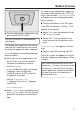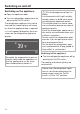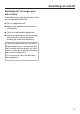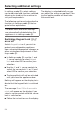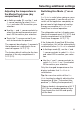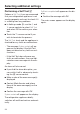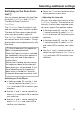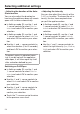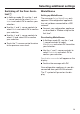Operating and Installation Guide
Table Of Contents
- Contents
- IMPORTANT SAFETY INSTRUCTIONS
- Caring for the environment
- Installation
- Installation location
- Installation notes
- Installation dimensions
- Building in the appliance
- Before starting...
- Tools required
- Aligning the installation niche
- Checking the installation niche
- Before installation
- Preparing the installation niche
- Pushing the appliance into the niche
- Aligning the refrigeration appliance
- Securing the appliance in the niche
- Securing the toe-kick board and cover
- Aligning the appliance door
- Limiting the opening angle of the appliance door
- Electrical connection
- Saving energy
- Guide to the appliance
- Accessories
- Before first use
- Switching on and off
- Selecting additional settings
- The correct temperature
- Using Automatic SuperCool
- Door alarm
- Adjusting the interior fittings
- Storing food in the refrigerator section
- Storing food in the MasterFresh zone
- Automatic defrosting
- Cleaning and care
- Frequently Asked Questions
- Causes of noises
- Customer Service
- Declaration of conformity
- Copyrights and licenses
Selecting additional settings
60
Activating Miele@home
If you have already activated
Miele@home and then disconnected
the connection, you will need to reac-
tivate the connection.
In Settings mode, use the and
sensor controls to select
Miele@home and select OK to confirm
your selection.
Use the and sensor controls to
select Activate and select OK to con-
firm your selection.
Activation successful will appear on the
display.
Confirm the message with OK.
If the WLAN connection is active, will
appear on the display.
Checking the WLAN connection sta-
tus
In Settings mode, use the and
sensor controls to select
Miele@home and select OK to confirm
your selection.
Use the and sensor controls to
select Connection status and select OK
to confirm your selection.
Information about the WLAN connec-
tion status will then appear on the dis-
play:
- connected: there is a strong con-
nection
- connected: there is an average
connection
- connected: there is a weak con-
nection
- disconnected
Setting up Miele@home again
If you have changed your WiFi network,
you can set up Miele@home again for
your appliance.
In Settings mode, use the and
sensor controls to select
Miele@home and select OK to confirm
your selection.
Use the and sensor controls to
select Set up again and select OK to
confirm your selection.
Reset configuration? will appear on the
display.
Use the and sensor controls to
select Yes or No and select OK to
confirm your selection.
Resetting the network configuration
Reset the refrigeration appliance’s set-
tings to the default settings when dis-
posing of your refrigeration appliance,
selling it, or putting a used refrigera-
tion appliance into operation. This will
reset the network configuration so that
all personal data is deleted from the
refrigeration appliance. This will also
ensure that a previous owner is no
longer able to access the refrigeration
appliance.
Reset the settings of the refrigeration
appliance as described under “Reset-
ting the settings to their default set-
tings”.