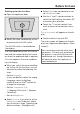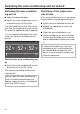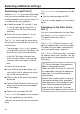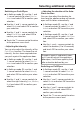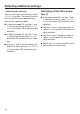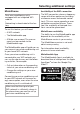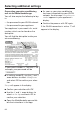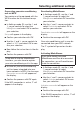Operating and Installation Manual
Table Of Contents
- Contents
- IMPORTANT SAFETY INSTRUCTIONS
- Caring for the environment
- Installation
- Installation location
- Installation notes
- Installation dimensions
- Dimensions of the cabinet front
- Installing the wine conditioning unit
- Before starting...
- Tools required
- Weight of cabinet front
- Aligning the installation niche
- Checking the installation niche
- Before installation
- Preparing the installation niche
- Pushing the wine conditioning unit into the niche
- Aligning the wine conditioning unit
- Securing the wine conditioning unit in the niche
- Preparing the cabinet fronts
- Securing and aligning the cabinet front
- Mounting the fixing brackets
- Securing the covers
- Installing the cover in a side-by-side combination
- Fitting the door trim
- Securing the toe-kick ventilation grille and toe-kick panel
- Limiting the opening angle of the appliance door
- Electrical connection
- Saving energy
- Guide to the appliance
- Accessories
- Before first use
- Switching the wine conditioning unit on and off
- Selecting additional settings
- Switching on or off /
- Performing a
- Switching on the
- Switching off the
- Miele@home
- Availability of the WiFi connection
- Miele@home availability
- Miele@mobile App
- Connecting your wine conditioning unit via the Miele@mobile app
- Connecting your wine conditioning unit via WPS
- Deactivating Miele@home
- Activating Miele@home
- Checking the WLAN connection status
- Setting up Miele@home again
- Resetting the network configuration
- Switching off
- Resetting the settings to their default settings
- Switching on or off
- Switching on or off
- Selecting the
- The ideal temperature and humidity
- Door alarm
- Storing wine bottles
- Automatic defrosting
- Cleaning and care
- Frequently Asked Questions
- Causes of noises
- Customer Service
- Declaration of conformity
- Copyrights and licenses
Selecting additional settings
69
Connecting your wine conditioning
unit via WPS
Your router must be equipped with the
WPS function for this connection op-
tion.
In Settings mode, use the and
sensor controls to select the
Miele@home and select OK to confirm
your selection.
Set up will appear in the display.
Confirm your selection with OK.
Use the and sensor controls to
select via WPS and select OK to con-
firm your selection.
Now follow the instructions in the dis-
play.
Confirm the process with OK.
To be able to use the Miele@home
functions, you also have to register
your wine conditioning unit in the app.
As soon as your wine conditioning
unit has been integrated into your
home network via WPS, the message
Connection successful will appear on
the display.
Confirm the process with OK again.
If the WiFi connection is active, will
appear in the display.
Deactivating Miele@home
In Settings mode, use the and
sensor controls to select the
Miele@home and select OK to confirm
your selection.
Use the and sensor controls to
select Deactivate and select OK to
confirm your selection.
Deactivation successful will appear on the
display.
Confirm the message with OK.
Your wine conditioning unit is now dis-
connected from your WiFi network.
The symbol will go out on the dis-
play.
Activating Miele@home
If you have already activated
Miele@home and then disconnected
the connection, you will need to reac-
tivate the connection.
In Settings mode, use the and
sensor controls to select
Miele@home and select OK to confirm
your selection.
Use the and sensor controls to
select Activate and select OK to con-
firm your selection.
Activation successful will appear on the
display.
Confirm the message with OK.
If the WLAN connection is active, will
appear on the display.