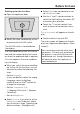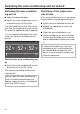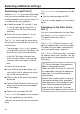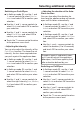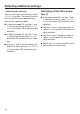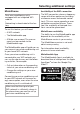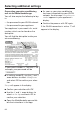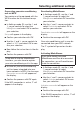Operating and Installation Manual
Table Of Contents
- Contents
- IMPORTANT SAFETY INSTRUCTIONS
- Caring for the environment
- Installation
- Installation location
- Installation notes
- Installation dimensions
- Dimensions of the cabinet front
- Installing the wine conditioning unit
- Before starting...
- Tools required
- Weight of cabinet front
- Aligning the installation niche
- Checking the installation niche
- Before installation
- Preparing the installation niche
- Pushing the wine conditioning unit into the niche
- Aligning the wine conditioning unit
- Securing the wine conditioning unit in the niche
- Preparing the cabinet fronts
- Securing and aligning the cabinet front
- Mounting the fixing brackets
- Securing the covers
- Installing the cover in a side-by-side combination
- Fitting the door trim
- Securing the toe-kick ventilation grille and toe-kick panel
- Limiting the opening angle of the appliance door
- Electrical connection
- Saving energy
- Guide to the appliance
- Accessories
- Before first use
- Switching the wine conditioning unit on and off
- Selecting additional settings
- Switching on or off /
- Performing a
- Switching on the
- Switching off the
- Miele@home
- Availability of the WiFi connection
- Miele@home availability
- Miele@mobile App
- Connecting your wine conditioning unit via the Miele@mobile app
- Connecting your wine conditioning unit via WPS
- Deactivating Miele@home
- Activating Miele@home
- Checking the WLAN connection status
- Setting up Miele@home again
- Resetting the network configuration
- Switching off
- Resetting the settings to their default settings
- Switching on or off
- Switching on or off
- Selecting the
- The ideal temperature and humidity
- Door alarm
- Storing wine bottles
- Automatic defrosting
- Cleaning and care
- Frequently Asked Questions
- Causes of noises
- Customer Service
- Declaration of conformity
- Copyrights and licenses
Selecting additional settings
70
Checking the WLAN connection sta-
tus
In Settings mode, use the and
sensor controls to select
Miele@home and select OK to confirm
your selection.
Use the and sensor controls to
select Connection status and select OK
to confirm your selection.
Information about the WLAN connec-
tion status will then appear on the dis-
play:
– connected: there is a strong con-
nection
– connected: there is an average
connection
– connected: there is a weak con-
nection
– disconnected
Setting up Miele@home again
If you have changed your WiFi network,
you can set up Miele@home again for
your wine conditioning unit.
In settings mode, use the and
arrow buttons to selectMiele@home
and selectOK to confirm your selec-
tion.
Use the and arrow buttons to
selectSet up again and touchOK to
confirm your selection.
Reset configuration?appears on the dis-
play.
Use the and arrow buttons to
selectYes orNo and touchOK to
confirm your selection.
Resetting the network configuration
Reset the wine conditioning unit’s set-
tings to the default settings when dis-
posing of your wine conditioning unit,
selling it, or putting a used wine condi-
tioning unit into operation. This will re-
set the network configuration so that
all personal data is deleted from the
wine conditioning unit. This will also
ensure that a previous owner is no
longer able to access the wine condi-
tioning unit.
Reset the settings of the wine condi-
tioning unit as described in the chap-
ter “Resetting the settings to their de-
fault settings”.