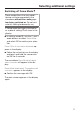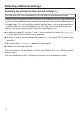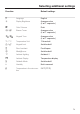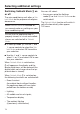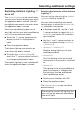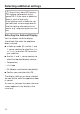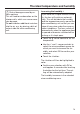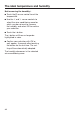Operating and Installation Manual
Table Of Contents
- Contents
- IMPORTANT SAFETY INSTRUCTIONS
- Caring for the environment
- Installation
- Installation location
- Installation notes
- Installation dimensions
- Dimensions of the cabinet front
- Installing the wine conditioning unit
- Before starting...
- Tools required
- Weight of cabinet front
- Aligning the installation niche
- Checking the installation niche
- Before installation
- Preparing the installation niche
- Pushing the wine conditioning unit into the niche
- Aligning the wine conditioning unit
- Securing the wine conditioning unit in the niche
- Preparing the cabinet fronts
- Securing and aligning the cabinet front
- Mounting the fixing brackets
- Securing the covers
- Installing the cover in a side-by-side combination
- Fitting the door trim
- Securing the toe-kick ventilation grille and toe-kick panel
- Limiting the opening angle of the appliance door
- Electrical connection
- Saving energy
- Guide to the appliance
- Accessories
- Before first use
- Switching the wine conditioning unit on and off
- Selecting additional settings
- Switching on or off /
- Performing a
- Switching on the
- Switching off the
- Miele@home
- Availability of the WiFi connection
- Miele@home availability
- Miele@mobile App
- Connecting your wine conditioning unit via the Miele@mobile app
- Connecting your wine conditioning unit via WPS
- Deactivating Miele@home
- Activating Miele@home
- Checking the WLAN connection status
- Setting up Miele@home again
- Resetting the network configuration
- Switching off
- Resetting the settings to their default settings
- Switching on or off
- Switching on or off
- Selecting the
- The ideal temperature and humidity
- Door alarm
- Storing wine bottles
- Automatic defrosting
- Cleaning and care
- Frequently Asked Questions
- Causes of noises
- Customer Service
- Declaration of conformity
- Copyrights and licenses
Selecting additional settings
71
Switching off Demo Mode
Demo mode allows the wine condi-
tioning unit to be presented in the
showroom without the cooling sys-
tem being switched on. Do not acti-
vate this setting for domestic use.
If Demo mode has been switched on
as a default setting, will show in the
display.
In settings mode, use the and
arrow buttons to select Demo Mode
and select OK to confirm your selec-
tion.
Press OK for 4 seconds to deactivate ap-
pears in the display.
Follow the instructions on the display
and touch and hold the sensor con-
trol OK for 4seconds.
The countdown Demo Mode will deacti-
vate in seconds. will appear in the dis-
play.
Demo Mode deactivated. The appliance will
cool down. appears in the display.
Confirm the message with OK.
The main screen appears in the display
again.