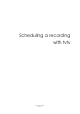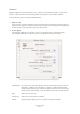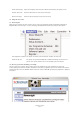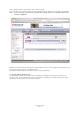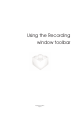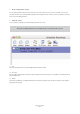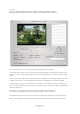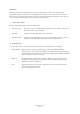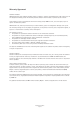- Miglia TV Tuner User Guide
MigliaTV User Guide
Page 42
1.4. Burn
Burns the video file to DVD. This only works with files recorded in the MPEG-2 format.
Settings for the MovieGate DVD-Plugin are available in the MovieGate Plug-in Preferences
You can preview your entire video file by using the slider located below the picture.
If you wish to add a chapter, select a video frame by using the slider and click 'Add'. On the right side of the
window, you will see a new chapter appear in the list. Use the delete button if you wish to remove a chapter
marker.
The pie on the bottom right side of the window shows the estimated size required by your DVD as well as the
available amount of space on a disc (4.3 GB in the screenshot, the standard size of a single layer DVD).
The Name field lets you choose a custom name for the DVD you are creating. Note that you should use only
uppercase letters and numbers and avoid the use of special characters, as these may reduce the compatibility
with home DVD players.
The Information area displays the video standard of your captured files, the duration in
hours:minutes:seconds:frame, the resolution in pixels, the bit rate and the aspect ratio.
The available disk space value applies to the volume (eg. hard drive) you selected in the Plug-in preferences.
Once you have entered your chapter markers and given the DVD a name, click on Start to burn your DVD.