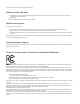User Manual
Table Of Contents
1.
2.
3.
4.
5.
6.
LHG XL 5 ac
RBLHGG-5acD-XL
LHG XL 5 ac
The LHG XL 5 ac is an outdoor wireless router with a built-in directional antenna. It can be used
as a CPE or for point to point links (use RouterOS wireless mode "bridge" to work as a single-
client AP for point to point scenarios).
Assembly
Attach the two legs to the LHG case, then snap the assembled LHG unit to the grid in the appropriate locations. Fix the legs in place with two self thread
screws (Included, use Phillips screwdriver PH2). Attach the L shaped mount to the dish using the included screws. Use the U bolt, to fix the unit to a pole
/mast. More detailed instructions available on the product page on .https://mikrotik.com/products/
Mounting
To comply with health regulations, install this device at least 20 cm away from your body.
Connecting
Open the ethernet door to connect an ethernet cable to the ethernet port, connect the other end of the ethernet cable to the included PoE injector.
Plug the PoE injector into your network switch or ISP internet outlet.
Plug the included power supply into the PoE injector to start up the device.
Set LAN computer IP configuration to (DHCP).
automatic
The default IP address of the unit is 192.168.88.1, open this address in your web browser to start the configuration. The username is admin and
there is no password. Please set the country in the screen that loads, to follow local regulations. Also set wireless and device passwords, and,
when connected to a network, choose "Check for updates" to make sure your device is up to date.
Choose your country, to apply country regulation settings.
The device is preconfigured as a wireless client and all you need to do is select the AP to connect to and set a device password. You can do this in the
QuickSet tab that is opened by default. We recommend clicking the "Check for updates" button and updating your RouterOS software to the latest version
to ensure the best performance and stability.
In case the IP connection is not available, Winbox can be used to connect to the MAC address of the device.
In case you wish to boot the device from the network, for example, to use MikroTik Netinstall, hold the RESET button of the device when starting it, until
the LED light turns off, then the device will start to look for Netinstall servers. More information about using RouterOS and connecting to this device in our
documentation: https://mt.lv/help
Powering