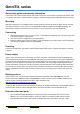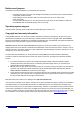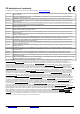User's Manual
Table Of Contents
- Quick setup guide and warranty information
- Mounting
- Connecting
- Powering
- Power output
- Booting process
- Extension slots and ports
- Buttons and jumpers
- Operating system support
- Copyright and warranty information
- Federal communication commission interference statement (FCC ID: TV7OMNITIKPG5HACD )
- Industry Canada (IC: 7442A-OMNTKPG5AC)
- CE declaration of conformity
OmniTik series
Quick setup guide and warranty information
The OmniTik is an outdoor wireless system with a built in antenna. It can be used as a wireless Access Point, CPE
or for point-to-point links. It supports wireless operation in the 5GHz range (specific frequencies depend on region).
Mounting
Slide the included pole mount adapter with the clip facing forward, until the clip clicks into place. Use the included
hose clamp to attach the unit to a pole or mast. Adjustable QuickMount adapters are available separately. The
OmniTik has a locking screw that secures the port door, it can be closed with a 5mm hex screwdriver.
Connecting
1. Open the Ethernet port door to connect your PC or LAN cables to the Ethernet ports, connect the other end
of the Ethernet cable to a PoE injector
2. Set LAN computer IP configuration to automatic (DHCP)
3. Default IP address of the unit is 192.168.88.1, open this address in your web browser to start configuration.
The username is admin and there is no password
Powering
The device accepts power from passive and active (802.3af/at) power sources. A passive PoE injector is included
in the box.
Power output
Applies only to OmniTik 5 PoE ac: This device can supply PoE power to external devices from its Ethernet ports.
This is convenient as you don't need any additional PoE injectors to power other devices. The output voltage will be
the same as input voltage. Maximum power output of each Ethernet port in this mode is 1A (total maximum for all
ports is 2A). To reach maximum output power it is recommended to use a high voltage adapter together with the
included PoE injector to power the OmniTik unit (48/56V), because 802.3af/at input is limited to 30W and OmniTik
will consume up to 15W by itself. Once Power Output is enabled in RouterOS, the Ethernet LED adds red color to
it (green means Ethernet link is made, red means power but no link, red and green both means there is link and
power).
Booting process
Initial connection has to be done via the Ethernet cable from the LAN side. Open 192.168.88.1 in your web
browser. Username is admin and there is no password. In case IP connection is not available, WinBox can be
used to connect to the MAC address of the device. More information here:
http://wiki.mikrotik.com/wiki/First_time_startup
In case you wish to boot the device from network, for example to use MikroTik Netinstall, hold the RESET button of
the device when starting it until the LED light turns off, and device will start to look for Netinstall servers.
Extension slots and ports
Five 10/100/1000 Gigabit Ethernet ports, supporting automatic cross/straight cable correction (Auto
MDI/X), so you can use either straight or cross-over cables for connecting to other network devices.
One integrated wireless 5GHz 802.11a/n/ac, 2x2 MIMO with built in grid antenna, max gain 7.5dBi
See www.routerboard.com for more information. Contact support@mikrotik.com 6-May-16