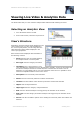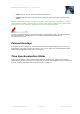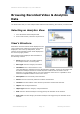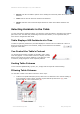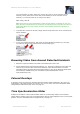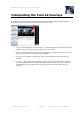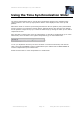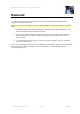Manual
Milestone XProtect Analytics 2.2; User’s Manual
www.milestonesys.com Page 15 Day-to-Day Use
You can also filter on Today (that is the current day, from 00:00:00 until the current
moment), Week (that is the current week, from Monday 00:00:00 until the current
moment), or on All (the same as not using a time filter).
When ready, click OK.
Tip: The list may in some organizations contain several millions of incidents. If such very
large amounts of incidents have to be filtered, the filtering process may take some time. If
a time filter takes very long to apply, click the Cancel button and then try specifying a
different filter.
To quickly filter content in columns, simply click the drop-down menu in the row below the
column heading:
To use more advanced filtering, first select the required filtering method (1), then type
your filtering criteria in the row below the column heading (2):
Browsing Video from Around Detected Incidents
1. Select the required incident in the table in the bottom part of the view.
2. Use the Smart Client’s time browsing features (e.g. the time line browser in the right side
of the view) to browse video from around the time of the selected incident. For more
information about the Smart Client’s browsing features, refer to the XProtect Smart Client
User’s Manual, available from your surveillance system administrator or from
www.milestonesys.com.
Colored Overlays
In analytics views an image from the latest detected incident will be displayed in the view’s top
right position. This image contains an overlay in one or more colors. For more information about
interpreting the different overlay colors, see page 16.
Time Synchronization Slider
Analytics views feature a time synchronization slider for synchronizing images in the analytics
image capture position in the view’s top right position with the video displayed in the view’s top left
position. For more information about using the slider, see page 17.