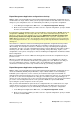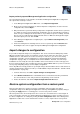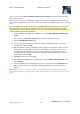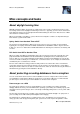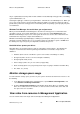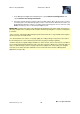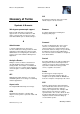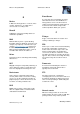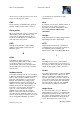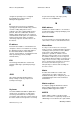Instruction Manual
Milestone Husky M30/M50
Administrator's Manual
www.milestonesys.com
192
Backup and restore configuration
Import previously exported Management Application configuration
The same import method is used regardless of whether the Management Application configuration
was exported as a backup or a clone.
1. In the Management Application's File menu, select Import Configuration.
2. Browse to the location from which you want to import the configuration, select the relevant
configuration file, and click Open.
3. Only relevant if the system into which you import the configuration contains devices (cameras,
etc.) which are not present in the imported configuration: you are asked whether you want to
delete or keep recordings from affected devices. If you want to keep the recordings, note that
they are not accessible until you add the affected devices to Milestone Husky product again.
Select the option you need, and click OK.
4. In the Management Application's navigation pane, expand Advanced Configuration, and
select Services.
5. For the Recording Server and Image Server services respectively, click the Restart button.
Restarting the two services applies the imported Management Application configuration.
Import changes to configuration
It is possible to imported changes to a configuration. This can be relevant if installing many similar
Milestone Husky product systems, for example in a chain of shops where the same types of server,
hardware devices, and cameras are used in each shop. In such cases, you can use an existing
configuration—typically a cloned configuration (see "Export and import management application
configuration" on page 190)—as a template for the other installations. However, since the shops'
installations are not exactly the same (the hardware devices and cameras are of the same type, but
they are not physically the same, and therefore they have different MAC addresses), there needs to be
an easy way of importing changes to the template configuration.
This is why Milestone Husky product lets you import changes about hardware devices and cameras as
comma-separated values (CSV) from a file (see "Add hardware: Import from CSV file - CSV file format
and requirements" on page 43):
1. From the menu bar, select File > Import Changes to Configuration...
2. Select Online verification if the new hardware devices and cameras listed in your CSV file
are connected to the server and you want to verify that they can be reached.
3. Point to the CSV file, and click the Import Configuration from File button.
Restore system configuration from a restore point
Restore points allow you to return to a previous configuration state. Each time you apply a
configuration change in the Management Application—either by clicking OK in a properties dialog or
by clicking the Apply button in a summary pane—a new restore point is created.
All restore points in the current and previous five sessions are stored and can be selected again. A
new session begins each time you start the Management Application as well as each time you save
the whole configuration, for example by clicking the Save Configuration button in the Management
Application's toolbar. For sessions older than the last five sessions, only the latest restore point of