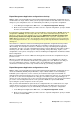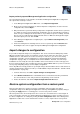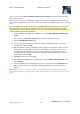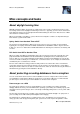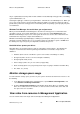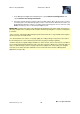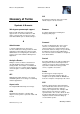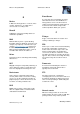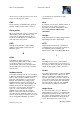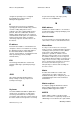Instruction Manual
Milestone Husky M30/M50
Administrator's Manual
www.milestonesys.com
195
Misc concepts and tasks
vary in sophistication, but many UPSs include software for automatically saving open files, for alerting
system administrators, etc.
Selecting the right type of UPS for your organization's environment is an individual process. When you
assess your needs, however, bear in mind the amount of runtime you require the UPS to be able to
provide if the power fails. Saving open files and shutting down an operating system properly may take
several minutes.
Windows Task Manager: be careful when you end processes
When you work in Windows Task Manager, be careful not to end any processes which affect the
surveillance system. If you end an application or system service by clicking End Process in the
Windows Task Manager, the process is not be given the chance to save its state or data before it is
terminated. This may lead to corrupt camera databases.
Windows Task Manager typically displays a warning if you attempt to end a process. Unless you are
absolutely sure that ending the process is not going to affect the surveillance system, click No when
the warning message asks you if you really want to terminate the process.
Hard disk failure: protect your drives
Hard disk drives are mechanical devices and are vulnerable to external factors. The following are
examples of external factors which may damage hard disk drives and lead to corrupt camera
databases:
Vibration (make sure the surveillance system server and its surroundings are stable)
Strong heat (make sure the server has adequate ventilation)
Strong magnetic fields (avoid)
Power outages (make sure you use a UPS (on page 204))
Static electricity (make sure you ground yourself if you are going to handle a hard disk drive).
Fire, water, etc. (avoid)
Monitor storage space usage
To view how much storage space you have on your system—and not least how much of it is free—do
the following:
1. In the Management Application's navigation pane, expand Advanced Configuration, and
select Cameras and Storage Information.
2. View the Storage Usage Summary for information about, which drives are available, what
drives are used for, the size of each drive, as well as how much video data, other data, and
free space there is in each drive.
View video from cameras in Management Application
You can view live video from single cameras directly in the Management Application: