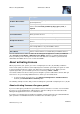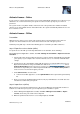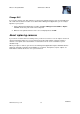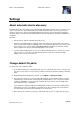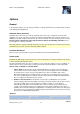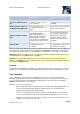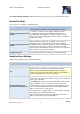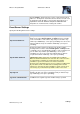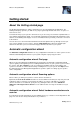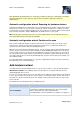Instruction Manual
Milestone Husky M30/M50
Administrator's Manual
www.milestonesys.com
35
Settings
Options
General
In the General settings, you can change a number of settings that affect the general behavior and look
of the Management Application.
Automatic device discovery
Automatic device discovery (see "About automatic device discovery" on page 34) is turned off by
default in your system. Select the check box to enable this functionality. If the camera should use an
additional user name and password besides the camera's default user name and password, select the
Use the camera's default user name and password as well as the following credentials check
box and type the relevant credentials.
Note: Not all devices support automatic device discovery. If your system does not detect your camera
and add it to your system, you must manually add the camera.
Customer Dashboard
Choose if your system should send system information to the Customer Dashboard.
System mode
Important: Do not change system mode unless you are absolutely sure that you want the new setting
to be in effect immediately after saving.
At some point in time when you save recordings on your system, the storage you save recordings on
may become full. Your system offers you two system modes which handle this scenario differently,
Classic mode and Evidence collection mode.
Classic mode means that the system automatically deletes the oldest saved recordings in
order to make room for new recordings. This is how saved recordings have been handled so
far in all previous versions of your system. When you remove a hardware device in the
Management Application, recordings from the relevant device are deleted from your storage.
You can no longer play back recordings from the removed camera in XProtect Smart Client as
these recordings are deleted from your storage.
Evidence collection mode means that the system stops recording when you reach full
storage capacity. All your old recordings are kept in the storage and the system does not save
any new recordings. This ensures that video recorded as evidence is never deleted
automatically and remains on the hard disk drive until you change system settings in your
system or you manually remove the recordings from your storage. Similarly, if you remove a
hardware device from the Management Application, recordings from the device are still kept on
your storage. You can playback recordings in XProtect Smart Client even if you have removed
the device in the Management Application.
Summary:
Classic mode
Evidence collection mode