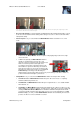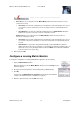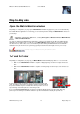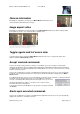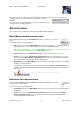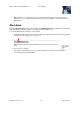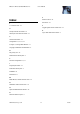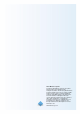Manual
Milestone XProtect
®
Matrix Monitor 2.3
User's Manual
www.milestonesys.com
12
Configuration
Example only; your notification area may have different content
o On Connect: Lets you determine how the Matrix Monitor window should react when a connect
command is received.
Show Alert: If selected, this setting will show a small alert box in the bottom right corner of your
screen when a connect command is received. The alert box will close automatically after 10
seconds.
Show Window: If selected, this setting will automatically restore a Matrix Monitor window in
hidden mode to previous size when a connect command is received.
o On Disconnect: Lets you determine how the Matrix Monitor window should react when a
disconnect command is received.
Show Alert: If selected, this setting will show a small alert box in the bottom right corner of your
screen when a disconnect command is received. The alert box will close automatically after 10
seconds.
Hide Window: If selected, this setting will automatically send the Matrix Monitor window to
hidden mode when a disconnect command is received. When the window is in hidden mode, you
still be able to access it by clicking the Milestone XProtect Matrix icon in Windows’ notification
area (also known as the system tray).
6. When ready, click OK.
Configure a running Matrix Monitor
To change the configuration of a running Matrix Monitor application, do the following:
1. Open the Matrix Monitor window.
Right-click anywhere inside the Matrix Monitor window, and select Config from the
menu that appears:
2. Specify the password required for communicating with your Matrix Monitor:
3. Click OK.
This will open the Matrix Monitor Configuration window. Each of the window’s
settings is described in First time configuration (on page 9).
4. Make the required changes, and click OK when ready.