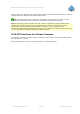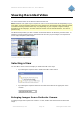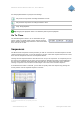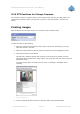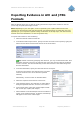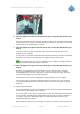User Manual
Milestone XProtect Remote Client 3.5; User’s Manual
The Master Time area also displays the current playback speed (example: 1.00x, indicating real-
time).
Browse Buttons
The Time Navigation section’s browse buttons lets you manually navigate through recordings from
the camera selected in the view.
Browse buttons
Previous image: Moves to the image just before the one currently viewed
Next image: Moves to the image just after the one currently viewed
Previous sequence: Moves to the first image in the previous sequence
Next sequence: Moves to the first image in the following sequence
First image: Moves to the first image in the database for the selected camera
Last image: Moves to the last image in the database for the selected camera
Time Sliders
The Time Navigation section’s time sliders let you browse recordings simply by dragging the sliders’
handles. Drag to the left to move backwards in time; drag to the right to move forward in time.
Use the upper times slider for fine browsing within a limited period of time; use the lower slider for
coarser browsing within longer time spans.
Time sliders
Playback Slider and Buttons
The Time Navigation section’s playback slider lets you specify the required playback speed. In the
slider’s middle position, playback speed is real-time (1.00x). Drag the slider to the left for a slower
playback speed; drag to the right for a faster playback speed.
An indication of the exact playback speed is displayed in the upper right corner of the Time
Navigation section’s Master Time area.
Playback slider and buttons
www.milestonesys.com Page 34 Viewing Recorded Video