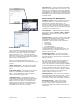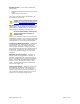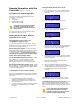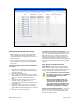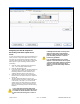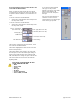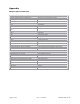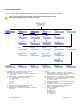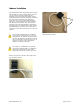Owner`s manual
Millennia Media HV-3R page 22 of 40
Recalling Scenes – Scenes can be recalled two
different ways:
1. Highlight the desired scene and click the “Recall”
button.
2. Double click the scene name.
The scene’s parameters will be transmitted to all
HV-3R units on the network.
Scenes are not saved until you save the
project. (see Saving Scene Changes below
for information on how to save a scene)
Deleting Scenes – Scenes can also be deleted two
different ways: either highlighting the desired scene
and pressing the “Delete” button or highlighting it
and pressing the delete key on the keyboard.
Be careful when deleting scenes as the
“Undo” function does not work on
deleted scenes.
When a scene is deleted, higher scene numbers will
automatically decrement. If an attempt to delete the
currently Active Scene is made, a prompt will pop up
explaining that it is active and cannot be deleted.
Locking Scene Window Functions – Sometimes it
may be necessary to disable the functions of the
Scene Window. The “Lock” button serves this
purpose. When the button is engaged, the other
three functions will turn dark grey and will no longer
be functional. Parameters in the Control Section
(faders, Links, function buttons, etc.) will still be
functional.
Appending and Saving Scenes – Whenever a
change is made to any parameter or function, an
asterisk (*) will appear next to the active scene in
the Scene Window (with the exception of the Blank
Scene). The asterisk will remain visible until the
Project is saved. The asterisk indicates a “dirty
event” – meaning that changes have been made
since the last Project save.
Saving Scene Changes – All Scenes shown in the
Scene Window are saved each time the Project is
saved (File>Sav e OR ctrl-S). Any changes to a
Scene (a “dirty event”) will be lost if the Project is
not saved before recalling another Project or if the
Project is not saved before exiting the GUI.