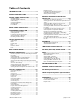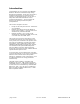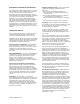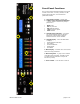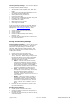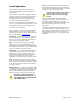Manual
Millennia Media HV-3R page 10 of 40
Local Operation
The HV-3R is fully functional as a stand-alone
microphone preamplifier without the need for any
remote control.
Local operation of the HV-3R i s straight forward. To
modify any control on a channel, press the desired
channel’s Select button. It will then illuminate,
indicating that the controls on the left side of the
front panel are active for that channel.
Press the five rectangular parameter buttons (P a d ,
Link, etc.) to change the channel’s parameters. The
selected channel’s status LEDs will toggle on/off.
Turn the knob to change gain.
After 60 seconds of inactivity the selected channel
will automatically revert to the unselected state.
Push Select if you wish to activate again. This value
can be modified in the Advanced M o de
Gain Adjust – To adjust a channel’s gain, press the
channel Select button. It will illuminate. Now turn
the knob. You will see a numerical gain change on
the large display above that channel.
Mute – To mute a channel, press the channel’s
Select button, then press the Mute button. That
channel will now be muted and the LCD gain setting
will indicate the word “MUTE”. Linked channels will
mute if any member of the link is muted.
Polarity Flip – To invert the audio output polarity
(180 degrees) of any channel, press the channel
Select button, then press the POL button. That
channel’s output signal will now be opposite of the
input signal. Technically, this is not a “phase
adjustment” as the waveform does not shift in time.
Pad – To attenuate a channel’s output by 14 dB,
press the channel Select button, then press the PAD
button. That channel’s output signal will be padded
by 14 dB, though the gain shown in that channel’s
LCD will not change.
Phantom Power – To apply 48 volt phantom power
to a channel, press the channel Select button, then
press the 48V p ar ame ter button. That channel will
now have 48V phantom power applied equally to
both pin 2 and pin 3 of that channel’s input XLR.
CAUTION – DO NOT PLUG A MIC IN
WITH THE PHANTOM POWER ON. IT
CAN DAMAGE THE MICROPHONE AND
THE PREAMP INPUT
Link – This par ame ter allows the user to link the
Gain and Mute parameters of any (or all) channels.
To link, press the channel Select button of a channel
to be linked, then press the Link button.
Links are cleared when you go into the
Remote mode. If you want to keep
links, save them before you change
modes.
All linked channels will track gain in identical
increments. For instance, if channels 1 and 2 are
linked with respective gains of 10 and 20 dB,
increasing the gain of either linked channel by 5 dB
will result in channel gains of 15 and 25 dB,
respectively.
Gain linking is helpful when tracking with stereo or
surround microphones. If Mute is selected on any
linked channel, all linked channels will mute. Channel
linking applies to gain and mute, only. No other
parameters (pad, phantom, etc.) are linked by this
parameter.