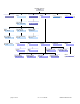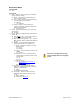Manual
Millennia Media HV-3R page 16 of 40
Ælogic Operation
Millennia’s Ælogic remote control software is
straightforward to operate. Here is an in-depth
description of the available functions of the GUI.
Refer to Appendix for a list of keyboard shortcuts.
Unit Status Window – The example screen above
shows a Unit Status window in which six HV-3R units
(48 channels) are connected to the remote network.
The Unit Status window displays an icon of each
HV-3R unit on the network. The status of each
HV-3R is represented by its icon’s color code, as
follows:
Red Icon – “Unit ID Has a Conflict with Another
Unit”. If two or more HV-3Rs share the same Unit
ID number or I P address, their icons will turn red,
and will show identical IDs or IP addresses until the
conflict is resolved.
Setting a Unit ID or IP address must be done locally
o n e a c h HV-3R. Other errors could also cause a red
icon, such as over-temperature, power supply out of
range, other networking errors, etc.
Green Icon – “Functioning Normally”. Remote unit
functioning normally.
Flashing Green Icon – “Functioning Normally,
Local Mode”. Remote unit is functioning normally but
is in the l o c al mo d e .
If the unit is in Local mode when Ælogic is
started, it won’t appear. Be sure to
change the unit to Remote mode so the
software can recognize the HV-3R.
Purple Icon – “Unit ID Is Offline”. A unit used to
be connected to the network and set to this Unit ID.
The unit is missing from the network. It was either
turned off or the Ethernet w as disconnected or both.
Gray Icon – “Unit ID Is In a c ti v e ” . No unit is
connected to the network and set to this Unit ID.
Unit Status Dialog – Double left mouse click on
any icon brings up that unit’s Unit Status dialog box
displaying the following information:
1. Unit Functionality
2. 48v Monitor
3. 24v Monitor
4. 5v Monitor
5. 3.3v Monitor
6. Temperature
7. MAC Address
8. IP Address
Scene Window
Unit Status Window
Control Section