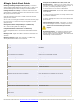Quick Start Guide Owner manual
More information available on the web at http://www.mil-media.com/hv-3r.html#downloads Go to the downloads section for the full manual and other documentation. Revised 013008 V 1.3.1
ÆLogic Quick Start Guide
Enabling/Disabling multiple buttons quickly - In order to
quickly toggle multiple buttons of the same type (i.e. 48V), click
on the desired type of button and drag across other buttons.
Linking Channels as a Group - In order to control mute and
gain functions on multiple channels at the same time one or more
link groups need to be created.
Click the drop down menu next to “LINK” and choose the link
group for each channel.
OR use “Ctrl+L” to Bring up Link Matrix and choose the link group
for each channel. A channel can only be assigned to one link
group at a time.
Moving Gain Faders Independently in a LINK Group
Alt + Click-and-Drag fader in a LINK group
Independent MUTE of channels in a LINK Group
Under “Setup>Preferences” uncheck the “Mute linked channels”
box.
Naming a Unit - Right click “UNIT #” tab above each bank of 8
channels.
Naming a Channel - Right click “Channel #” scribble strip
directly below LINK function of each channel.
Using the Scene Window to Create, Save, and
Reorder Scenes - Before you can create, name, and
activate new scenes you must first save your project. If
you don’t, you will be prompted to anyways.
Go to “File>Save As” and choose a destination.
Creating a New Scene - Press “New” button underneath
Scene Window.
In order to change parameters of a newly created scene
you must first activate it.
To do this, highlight the scene in the Scene Window and
press “Recall”
Saving Changes to a Scene - “File>Save” or “Ctrl+S”
will save the changes made to a currently active scene.
Scenes are not saved until you save the
project.
Re-Ordering Scenes - To change the order of scenes,
click the scene you want to move and drag it to the
desired location in the Scene Window. The numbers will
automatically re-order themselves.
Keys Function
Alt Click-and-Drag fader of linked group Allows you to trim member of group
Alt E Edit Menu
Alt F File Menu
Alt F4 Close program
Alt S Setup Menu
Click and Drag on Link Matrix Drag across to link/unlink channels
Click and Drag POL or Pad or 48V or Mute or Link Drag across channel buttons to select or unselect
Click and Drag Scene name Drag to new place in list
Ctrl H Help Menu
Ctrl I Unit identity check
Ctrl L Brings up Link Matrix
Ctrl M Meter preferences
Ctrl N Create new project
Ctrl O Open project
Ctrl S Save
Ctrl Z Undo (10 levels)
Double Click Group Title in Link Matrix Lists channels that are members of the group
Double Click on unit icon in Unit Status box Gives voltage, temperature and network data of unit.
Double Click Scene name Loads Scene
F1 Help Menu
Left/Right keys (on controls) Move channels one over
Right Click Group title name in Link Matrix Edit name
Right Click link box in Link Matrix Edit channel name
Right Click on channel name below fader Edit channel name
Right Click on meter Edit meter settings
Right Click on unit name above faders Edit unit name
Right Click scene name Edit scene name
Shift Ctrl S Save as
Up/Down keys (on controls) Increment/Decrement gain by 1dB