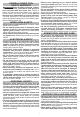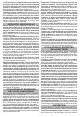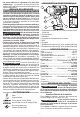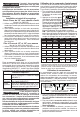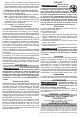Use and Care Manual
4
OPERATION
WARNING
Always remove battery pack before
changing or removing accesso-
ries. Only use accessories specically recom-
mended for this tool. Others may be hazardous.
To reduce the risk of injury, always wear proper
eye protection marked to comply with ANSI Z87.1.
When working in dusty situations, wear appro-
priate respiratory protection or use an OSHA
compliant dust extraction solution.
Using the Drive Control
The drive control button is used to adjust the torque,
rotation speed (RPM), and impact speed (IPM) for
the application.
To select the drive control mode:
Drive Control Button
Mode
Indicator
ONE-KEY™
1. Pull and release the trigger
to turn on the tool. The cur-
rent mode indicator is lit.
2. Press the drive control but-
ton to cycle through the
modes. Select wireless
to change the default set-
tings via the ONE-KEY™
App on your smart device. When the desired mode
indicator is lit, begin work.
NOTE: Select the torque range in accordance with
the equipment manufacturers fastening instruc-
tions. For precision applications, conrm the nal
tightening torque with a calibrated device.
Mode RPM IPM Mode RPM IPM
Cat. No. 2862-20
1 0-950 0-1150 3 0-1800 0-2400
2 0-1500 0-2100 4 0-1800* 0-2400*
Cat. No. 2863-20
1 0-550 0-950 3 0-1750 0-2100
2 0-1400 0-1750 4 0-1750* 0-2100*
Cat. No. 2864-20
1 0-950 0-1150 3 0-1800 0-2400
2 0-1500 0-2100 4 0-1800* 0-2400*
*In Mode 4, when run in reverse, the tool will spin at the
above RPM and IPM until the nut breaks free from the
joint. Then, the tool slows to 750 RPM for better control in
removing the nut.
Using the Control Switch
The control switch may be set to three positions:
forward, reverse and lock. Due to a lockout mecha-
nism, the control switch can only be adjusted when
the ON/OFF switch is not pressed. Always allow the
motor to come to a complete stop before using the
control switch.
Push for
Forward
Push for
Reverse
PUSH TO CENTER TO LOCK
1. For forward (clockwise) rotation, push the control
switch in the direction shown. Check the direction
of rotation before use.
2. For reverse (counterclockwise) rotation, push the
control switch in the direction shown. Check the
direction of rotation before use.
ASSEMBLY
WARNING
Recharge only with the charger
specied for the battery. For spe-
cic charging instructions, read the operator’s
manual supplied with your charger and battery.
Removing/Inserting the Battery
To remove the battery, push in the release buttons
and pull the battery pack away from the tool.
WARNING
Always remove battery pack before
changing or removing accessories.
To insert the battery, slide the pack into the body
of the tool. Make sure it latches securely into place.
WARNING
Only use accessories specically
recommended for this tool. Others
may be hazardous.
Use only sockets and other accessories speci-
cally designed for use on impact wrenches and
drivers. Other sockets and accessories might
shatter or break causing injury.
Attaching and Removing Accessories
1/2" Impact Wrench with Pin Detent
(Cat. No. 2862-20)
1. Use only the appropriate size Square Drive Sockets.
2. To attach a socket, align the hole in the accessory
with the detent pin on the anvil. Hold the detent
pin in while pushing the socket onto the anvil.
The detent pin will snap into place in the hole to
secure the socket.
3. To remove the socket, insert a nail or other thin
object into the hole in the accessory and press
in the detent pin. Pull the accessory o the anvil.
1/2" & 3/4" Impact Wrench
with Friction Ring
(Cat. No. 2863-20 and 2864-20)
1. Use only the appropriate size Square Drive Sockets.
2. To attach a socket, align the accessory with the
anvil and push it rmly over the retaining ring.
3. To remove the accessory, pull the accessory o
the anvil.
ONE-KEY™
To learn more about the ONE-KEY™ functionality for
this tool, please refer to the quick reference included with
this product or go to milwaukeetool.com/One-Key. To
download the ONE-KEY™ app, visit the App Store or
Google Play from your smart device.
ONE-KEY™ Indicator
Solid Blue Wireless mode is active and ready
to be congured via the ONE-KEY™
app.
Blinking Blue Tool is actively communicating with
the ONE-KEY™ app.
Blinking Red Tool is in security lockout and can
be unlocked by the owner via the
ONE-KEY™ app.