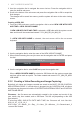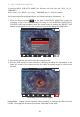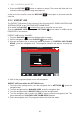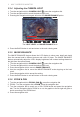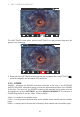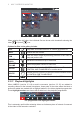Operator's Manual S/N L04A
35
2 M18™ WIRELESS MONITOR
GALLERY
2019_10_23
201910230518c 201910230518b 201910230518a 201910230516b_h
201910230516a 201910230515a
00:18
2019/10/232019/10/23
00:20
2019/10/23
01:20
2019/10/232019/10/23
2019/10/23
When entering the job folder, the individual les are shown with thumbnails showing the
video or picture icon.
Options for les in the gallery include:
PLAY
Plays back a recorded video le or views a jpg picture le
RW/FF
Rewind and fast forward
TRIM
Edits the video length by selecting portions of the video to
keep and portions trim
RECORD
AUDIO
Add audio comments on top of video les
SPEAKER
VOLUME
Adjust the playback volume of video les
EXPORT
Copies the les from the CONTROL HUB Internal Drive to the
CONTROL HUB THUMB DRIVE or mobile device
DELETE
Deletes the le(s) from the CONTROL HUB INTERNAL DRIVE
or CONTROL HUB THUMB DRIVE
EXIT
Exits the GALLERY menu and returns to the JOB folder
2.3.11 Playback Highlights
When LABELS (section 2.3.18) or audio comments (section 2.3.15) are added to
recording videos via the internal microphone, these parts of the video where the label or
audio was added are marked with a highlight marker in the video playback progress bar.
These highlight markers are shown with a white bar in the playback progress bar.
2019_10_23_SCREEN
EXIT
PLAYBACK
00:00 / 00:40
The progress bar with highlights shown
This is extremely useful while reviewing videos as it shows a place of interest of comment
in the video to fast forward or rewind to.